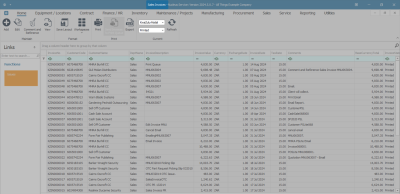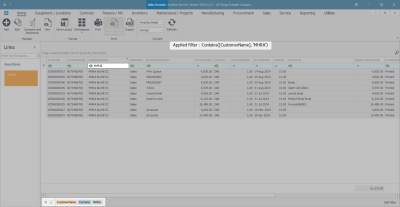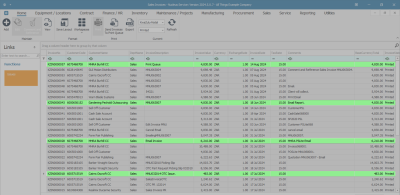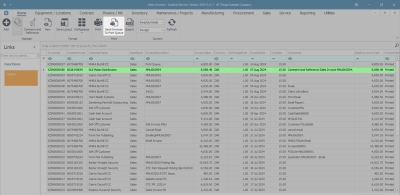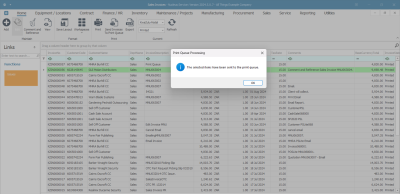Sales
Invoices - Send Invoices To Print Queue
This option gives you the ability to send Invoices to the Print Queue directly from the Sales Invoices listing screen (instead of going to the Print Queue Reprint screen).
This means that a batch of invoices can be sent to the customer, dependent on their invoice delivery method (i.e. Print, Email or Print/Email).
The Print Queue feature is only available from the Sales Invoices listing screen where the status is set to Printed.
Ribbon Select Sales > Invoices
- The Sales Invoices listing screen will be displayed.
- Select the Site where the invoice has been created.
- The example has KwaZulu-Natal selected.
- Ensure that the Status is set to Printed.
Filter by Customer
- Start typing the name of the Customer in the filter row of the Customer Name column, to display a list of all the Sales Invoices for the Customer.
Remove Filter
- To remove the filter -
- Use the Backspace or Delete key to remove the filter from the Customer Name column or
- Click on the filter box to remove the filter and to list all the Sales Invoices in the listing screen again.
Select range of Invoices
To select a range of Invoices:
- Click in the row of the first invoice of the range.
- Hold down the Shift Key and click in the row of the last invoice of the range.
- Click on Send Invoices to Print Queue.
Select individual Invoices
To select multiple Invoices:
- Hold down the Ctrl Key and click in the row of each invoice that you wish to include in the selection.
- Click on Send Invoices to Print Queue.
Select individual Invoice
- Click in the row of the Invoice you wish to Send to the Print Queue.
Send Invoices to Print Queue
- Click on Send Invoices to Print Queue.
- When you receive the Print Queue Processing message to confirm -
- The selected items have been sent to the print queue.
- Click on OK.
- You can now View the Invoice in the Print Queue Viewer.
MNU.063.005