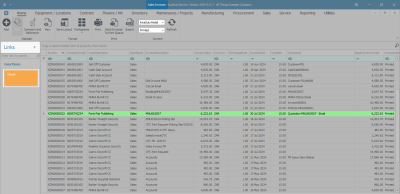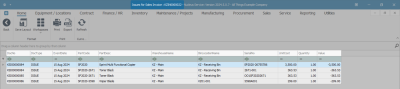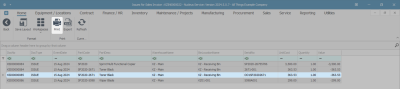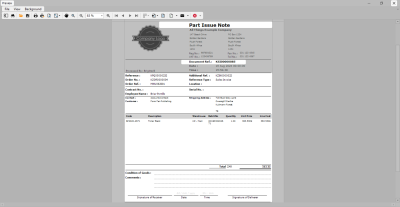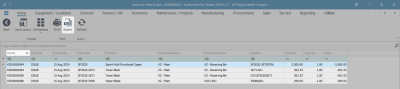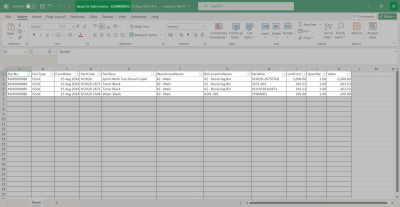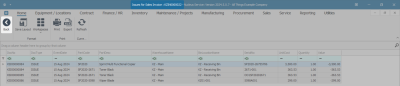Sales
Invoices - Parts Issues
OTC (Over the Counter) Invoices are sales invoices that are created without going through the New Deal Sale process (and therefore the costs are not managed via Work In Progress). This is best used for a Shop Sale environment where a customer is invoiced before the stock or service is collected. This would be for a quick stock sale or internal service.
Where delivery, third party services or time would be spent on work, installation or implementation, it is advised to rather follow a New Deal Sale process.
A Sales Quote or Sales Order can be converted to a Sales Invoice, or a Sales Invoice can be created directly.
Where stock is invoiced, a part request is created so that the stock can be issued to the invoice - its imperative to have strong controls in place to ensure that stock is issued by the store person.
For a simplified OTC Invoicing process for stock items, see POS Invoicing.
To view the issues in the Issues tile on the Invoice listing screen, only stock issued against an OTC invoice will be displayed. In other words, create an invoice and issue stock against an invoice.
If the invoice is linked to a Call or Work Order, the issues will not display in the Issue screen. Instead they need to be viewed in the Parts tile on the Work Order.
Ribbon Select Sales > Invoices
- The Sales Invoices listing screen will be displayed.
- Select the Site where the Invoice was created.
- The example has KwaZulu-Natal selected.
- Select the Status for the Invoice you wish to view.
- The example has Printed selected.
- Select the row of the invoice you wish to view the parts issues for.
- Click on the Issues Functions tile in the Links panel.
Issues for Sales Invoice screen
- The Issues for Sales Invoice : KZIN[ ] screen will display.
- Doc No: The document number field will display the reference number of the document that the part was issued on. The example shows SI for a Serialised Item.
- Doc Type: ISSUE will display by default.
- Event Date: The date that the part item or stock item was issued.
- Part Code: The part code identified to the stock or part item that was issued.
- Part Desc: A description of the stock or part item that was issued.
- Warehouse Name: The name of the Warehouse where the part or stock item was issued from.
- Bin Location Name: This will auto populate with the default bin location linked to the warehouse above.
- Serial No: As the item listing in the example is a Serialised Item, the Serial Number for the Item is listed.
- Unit Cost: The cost per item, unit or part is listed.
- Quantity: The number of items that were issued.
- Value: The value of the issued item.
Print Part Issue Note
- Click on the row of the Part or Stock Item you wish to print.
- Click on Print.
- The Part Issue Note will display in the Report Preview screen.
- From the preview screen you can make cosmetic changes to the document, as well as Save, Zoom, Add a Watermark, Export, or Email the Part Issue Note.
- Close the Report Preview screen when done.
Export to Microsoft Excel
- From the Issues for Sales Invoice : KZIN[ ] screen.
- Click on a Column Header to quickly sort the data in Ascending or Descending order.
- In this image, the data grid has been sorted by DocNo in Ascending order.
- Click on Export to export the Issues for Sales Invoice : KZIN[ ] to an Excel Spreadsheet.
- Close the spreadsheet when complete.
- From the Issues for Sales Invoice screen -
- Click on Back to return to the Sales Invoices listing screen.
MNU.063.008