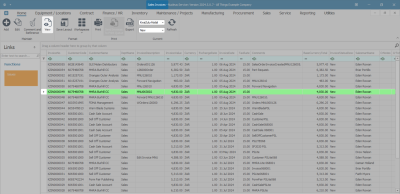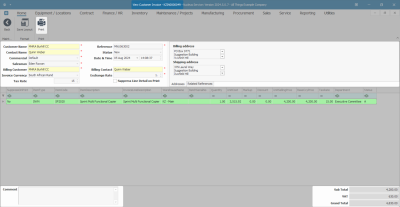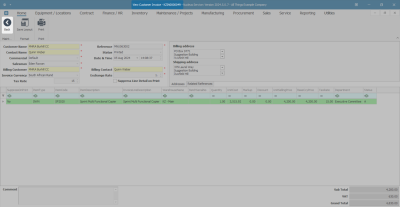Sales
Invoices - View Tax Invoice
Ribbon Select Sales > Invoices
- The Sales Invoices listing screen will be displayed.
- Select the Site where the invoice has been created.
- The example has KwaZulu-Natal selected.
- Select the Status for the invoice you wish to view.
- The example has New selected.
- Select the row of the Sales Invoice that you wish to view.
- Click on View.
- The View Customer Invoice - INV[ ] screen will be displayed.
- You can view the following details:
- Customer information.
- Customer contacts.
- Billing information.
- Shipping information.
- Related (linked) references.
- Sales invoice items.
- You can view the following details:
![]() This is a view only screen and you cannot make or save changes to this screen.
This is a view only screen and you cannot make or save changes to this screen.
For a detailed handling of creating a Sales Invoice, refer to Invoices - Create Sales Invoice (OTC).
- Click on Print.
- The Select the option as desired screen will display with the following options:
 Print Invoice (will open the invoice in Report Preview to view, print, export or email.)
Print Invoice (will open the invoice in Report Preview to view, print, export or email.) Email Invoice (can attach documents, add recipients, the system will create a .pdf and email the invoice.) Refer to Email Invoice.
Email Invoice (can attach documents, add recipients, the system will create a .pdf and email the invoice.) Refer to Email Invoice. Print and Email Invoice (both the Report Preview and Email screens will pop up.)
Print and Email Invoice (both the Report Preview and Email screens will pop up.)
Print Tax Invoice
- Click on the Print Invoice option.
- Click on Accept.
- The Tax Invoice will display in the Reports Preview screen.
- From here you can make cosmetic changes to the Tax Invoice, as well as Save, Zoom, Add a Watermark, Export, or Email from the preview screen.
- Click Close to return to the View Customer Invoice screen.
- Click on Back to return to the Sales Invoices listing screen.
MNU.063.002