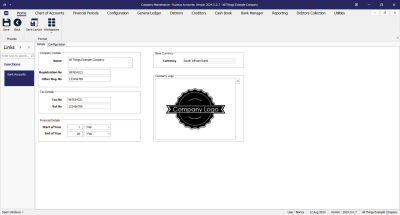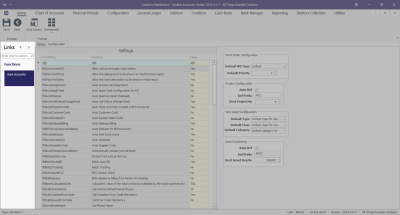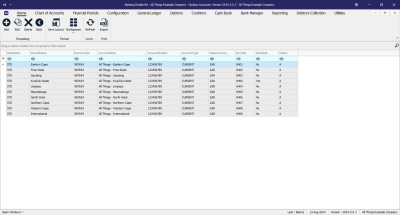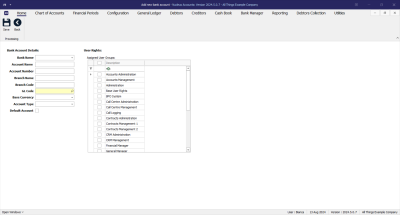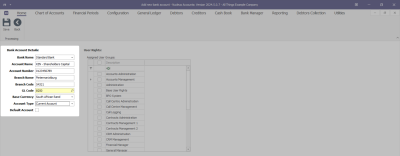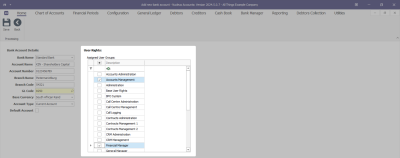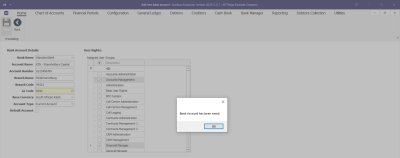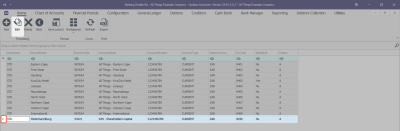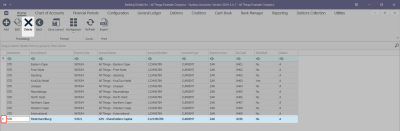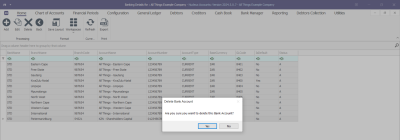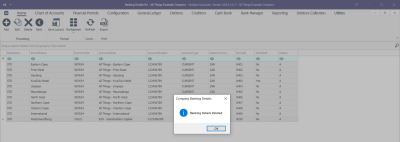Configuration
Company Bank Accounts
Company Configuration refers to the process of setting up and adjusting the system's global parameters to align with the specific needs and work flows of your specific business.
Company configuration is set up during the implementation process, and is not usually amended down the line. Implementation of new functionality post implementation, may require additional configuration.
The options selected are discussed with management and set up according to the company's requirements.
Configuration Flags are settings (or options) that enable or disable certain features or functionalities that tailor the system to meet your business requirements.
Company Maintenance Screen
Open the Company Maintenance screen, if not already open.
Ribbon Select Configuration - Company
- The Company Maintenance maintain screen will be displayed.
- This screen is divided into a Links panel, Details tab and Configuration tab.
- Click on the Bank Accounts tile.
Bank Account Listing Screen
- The Bank Accounts listing screen will be displayed.
Add Bank Account
- Click on the Add button.
- The Bank Account maintain screen will open.
- Bank Name: The official name of a financial institution where an individual or business holds an account. Select the Bank Name from the drop down list. These bank names are set up in Nucleus Configurator > Static Data > Bank Names.
- Account Name: The name of the account holder, which can be an individual or a business. Type in the Account Holder name.
- Account Number: is a unique string of numbers (and sometimes letters) assigned to a specific bank account. This number is used to identify the account. Type in the Account Number.
- Branch Name: is the physical location of the banking institution. Type in the Branch Name.
- Branch Code: is a unique numerical value associated with the branch of the bank. Type in the Branch Code.
- GL Code: General Ledger account code associated with this account. All financial transactions processed against this bank account will post to the associated GL Code. Search for and select the GL Code. If the required code does not exist, add as an account in the Chart of Accounts.
- Base Currency: This is the Currency used in the country that the company operates. Select the currency from the drop down. If the required currency code is not listed, add the currency in Nucleus Configurator > Static Data module.
- Account Type: refers to the specific category or kind of bank account that a financial institution offers, each designed to meet different financial needs. Select the Account Type from the drop down. If the required Account Type is not listed, add the account type in Nucleus Configurator > Static Data module.
- Default Account: this is the bank account that will be used or selected by default for financial transactions that impact bank accounts. Other bank accounts can be transacted against by selecting the relevant account in the journal transaction in Nucleus Accounts. Only one Default Account can exist.
User Rights
- Assigned User Groups: determines which user groups can process financial transactions against this bank account. Select the relevant user group(s) by marking the check boxes in front of the group.
Save
- Click on the Save button to ensure all your changes are stored and updated in the system.
- A message box will come up stating; Bank Account has been saved.
Edit Bank Account
- From the Bank Accounts listing screen, select the bank account you need to edit.
- Click on the Edit button.
- The Bank Account maintain screen will open.
- Bank Name: The official name of a financial institution where an individual or business holds an account. Select the Bank Name from the drop down list. These bank names are set up in Nucleus Configurator > Static Data > Bank Names.
- Account Name: The name of the account holder, which can be an individual or a business. Type in the Account Holder name.
- Account Number: is a unique string of numbers (and sometimes letters) assigned to a specific bank account. This number is used to identify the account. Type in the Account Number.
- Branch Name: is the physical location of the banking institution. Type in the Branch Name.
- Branch Code: is a unique numerical value associated with the branch of the bank. Type in the Branch Code.
- GL Code: General Ledger account code associated with this account. All financial transactions processed against this bank account will post to the associated GL Code. Search for and select the GL Code. If the required code does not exist, add as an account in the Chart of Accounts.
- Base Currency: This is the Currency used in the country that the company operates. Select the currency from the drop down. If the required currency code is not listed, add the currency in Nucleus Configurator > Static Data module.
- Account Type: refers to the specific category or kind of bank account that a financial institution offers, each designed to meet different financial needs. Select the Account Type from the drop down. If the required Account Type is not listed, add the account type in Nucleus Configurator > Static Data module.
- Default Account: this is the bank account that will be used or selected by default for financial transactions that impact bank accounts. Other bank accounts can be transacted against by selecting the relevant account in the journal transaction in Nucleus Accounts. Only one Default Account can exist.
User Rights
- Assigned User Groups: determines which user groups can process financial transactions against this bank account. Select the relevant user group(s) by marking the check boxes in front of the group.
Save
- Click on the Save button to ensure all your changes are stored and updated in the system.
- A message box will come up stating; Bank Account has been saved.
Delete Bank Account
- From the Bank Accounts listing screen, select the bank account you need to delete.
- Click on the Delete button.
- A message box will come up asking; Are you sure you want to delete this Bank Account? Select Yes to confirm, otherwise select No.
- A message box will come up stating; Banking Details Deleted.
- Introduction to Company Configuration
- Company Details
- Configuration Flags
- Additional Configuration
- Bank Accounts
ACCT.CNFG.COMP.Banks