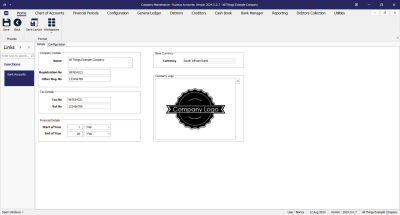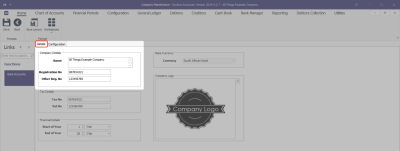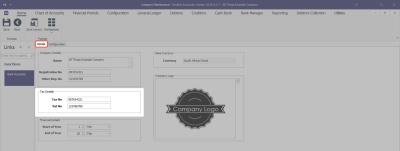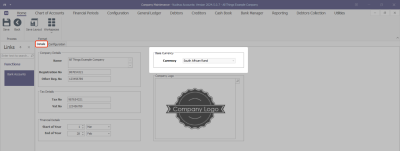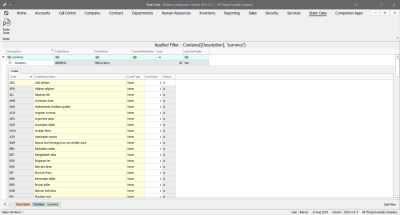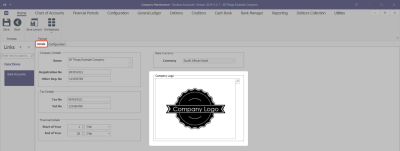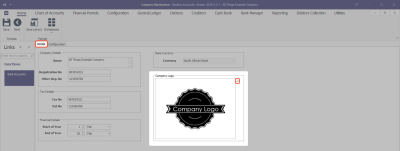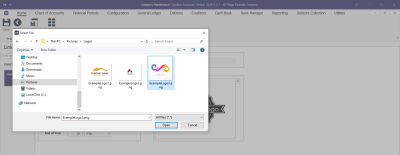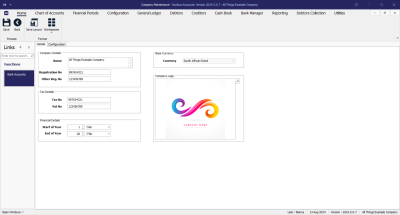Configuration
Company Configuration - Details
Company Configuration refers to the process of setting up and adjusting the system's global parameters to align with the specific needs and work flows of your specific business.
Company configuration is set up during the implementation process, and is not usually amended down the line. Implementation of new functionality post implementation, may require additional configuration.
The options selected are discussed with management and set up according to the company's requirements.
Configuration of Company Details includes Company Details, Tax Details, Financial Details, Base Currency and Company Logo.
Company Maintenance Screen
Ribbon Select Configuration - Company
- The Company Maintenance maintain screen will be displayed.
- This screen is divided into a Links panel, Details tab and Configuration tab.
- Select the Details tab, if not already selected.
Company Details
- Name: This refers to your company's name and will be displayed on all customer facing documents, such as Tax Invoices. Type in your company name, noting that your company name cannot be longer than 255 characters.
- Registration No: is a unique identifier assigned to a company when it is registered with the relevant authorities. Type in your company's registration number.
- Other Reg. No: If a secondary or other registration number is required, type this in here, otherwise keep the value as 0.
Tax Details
- Tax No: A unique identifier assigned to individuals and entities for tax purposes.
- Vat No: A unique identifier assigned to businesses that are registered for Value-Added Tax (VAT).
Financial Details
- This configuration indicates the Start and End of the company's Financial Year.
- The start of the Financial Year will depend on the company's inception, and is configured during initial company set up within Nucleus Configurator: Initial Financial Period Configuration.
Base Currency
- Base Currency: This is the Currency used in the country that the company operates. Select the currency from the drop down. Note that once the currency is configured, it cannot be changed.
- These currency codes are set up in Nucleus Configurator > Static Data module.
Company Logo
- The Company Logo is used on most of the transactional report layouts, e.g. Purchase Order, Sales Invoice, etc. For reports where they logo has not been included to save space, but you would like to include your logo - refer to Customizing Report Layouts.
- Click on the Search button.
- This will open the Windows Explorer browser to Select File.
- Search for and select your Logo, then click on the Open button.
- This will populate the logo in the Company Logo image field.
- Click on the Save button or continue on to Configuration Flags.
- Introduction to Company Configuration
- Company Details
- Configuration Flags
- Additional Configuration
- Bank Accounts
ACCT.CNFG.COMP.Details