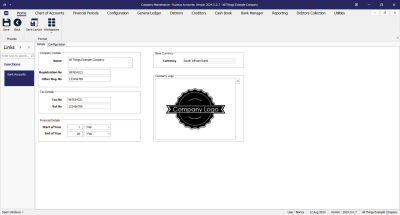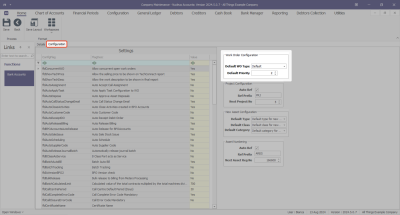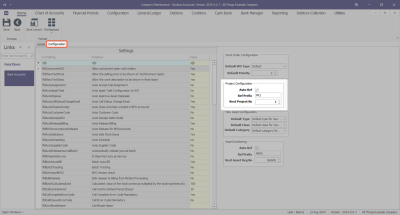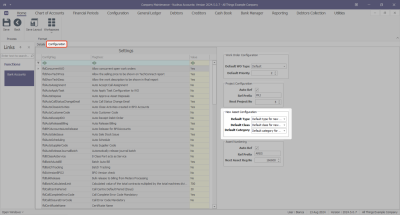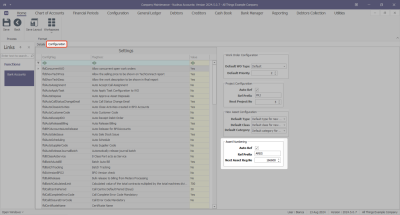Configuration
Company Additional Configuration
Company Configuration refers to the process of setting up and adjusting the system's global parameters to align with the specific needs and work flows of your specific business.
Company configuration is set up during the implementation process, and is not usually amended down the line. Implementation of new functionality post implementation, may require additional configuration.
The options selected are discussed with management and set up according to the company's requirements.
Configuration Flags are settings (or options) that enable or disable certain features or functionalities that tailor the system to meet your business requirements.
Company Maintenance Screen
Open the Company Maintenance screen, if not already open.
Ribbon Select Configuration - Company
- The Company Maintenance maintain screen will be displayed.
- This screen is divided into a Links panel, Details tab and Configuration tab.
- Select the Configuration tab, if not already selected.
Configuration
Work Order Configuration
- Default WO Type: When raising a work order, this will be the default work order type. These codes are set up in Nucleus Configurator > Static Data module.
- Default Priority: When raising a work order, this will be the default work order priority.
Project Configuration
- Auto Ref: The system will auto-generate project numbers.
- Ref Prefix: Type in the project number prefix, if required.
- Next Project No: Type in the project number you want Nucleus Service to continue with at go-live.
New Asset Configuration
- Default Type: Click on the drop-down arrow and select from the list, the default asset type when procuring or adding a new asset. These codes are set up in Nucleus Configurator > Static Data module.
- Default Class: Click on the drop-down arrow and select from the list, the default asset class when procuring or adding a new asset. These codes are set up in Nucleus Configurator > Static Data module.
- Default Category: Click on the drop-down arrow and select from the list, the default asset category when procuring or adding a new asset. These codes are set up in Nucleus Configurator > Static Data module.
Asset Numbering
- Auto Ref: The system will auto-generate asset registration numbers. This is not the same as the serial number.
- Ref Prefix: Type in an asset registration number prefix, if required.
- Next Asset Reg No: Type in the next asset registration number you want Nucleus Service to continue with at go-live.
- Click on the Save button or continue on to Bank Accounts.
- Introduction to Company Configuration
- Company Details
- Configuration Flags
- Additional Configuration
- Bank Accounts
ACCT.CNFG.COMP.Config