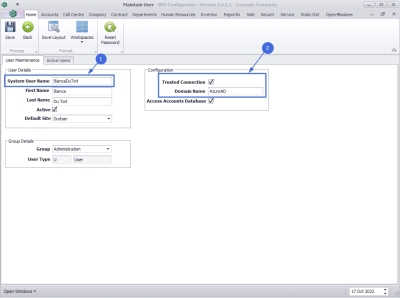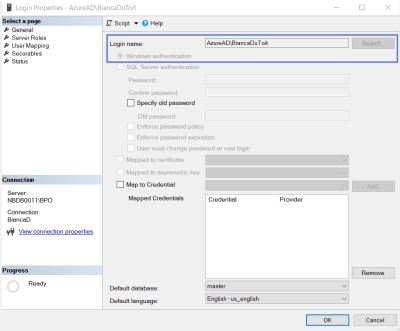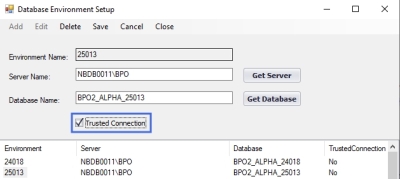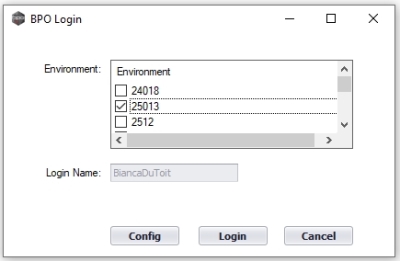Installation and Configuration
Configuring BPO2 for login via Microsoft Active Directory Domain
Traditionally the BPO database and user logins are created using SQL Authentication to log into the BPO database in SQL Server. However, the BPO environment and user logins can be configured to use Windows Authentication.
This involves allowing SQL Server to access the Domain, SQL User set up in SQL Server, User Setup in BPO Configurator and Environment set up in the Registry. Below is the overview relating to the BPO and User Setup.
BPO User Logins
Just a note that creating the logins via BPO Configurator will create the SQL Login too. If the full Domain\Username is known, this can be entered when creating a user, with the following differences:
- System User Name: The employee's windows login name
- Trusted Connection flag should be enabled, and type in the Domain Name.
SQL Server Logins
- Within SQL Server Management - check that this user has been created, and set to Windows Authentication.
BPO Environment Setup
- When creating or Editing the BPO Connection Environment, ensure that the Trusted Connection flag is selected.
BPO Login
- Log onto BPO with the following difference:
- The login name will be greyed out (but remains pre-populated with the windows login name that is used to log onto the pc).
- The password field is now hidden. BPO will login using the windows login credentials.
BPO2.000.002