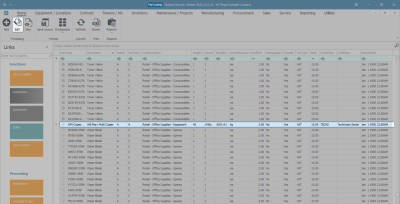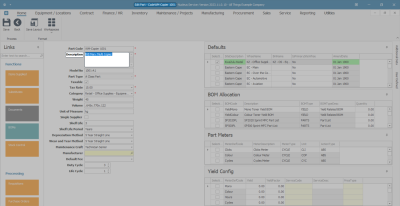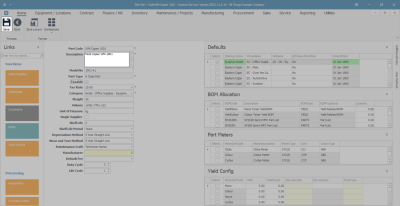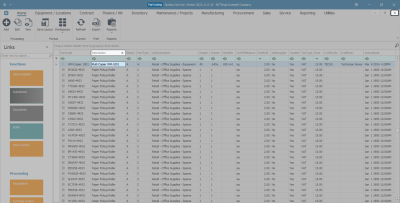Inventory
Parts - Edit Part Definition Details
Part definition details may need to be edited after having been added and saved to the system.
Ribbon Select Inventory > Parts
- The Part Listing screen will be displayed.
- Select the row of the part definition where you wish to edit the details.
- Click on Edit.
- The Edit Part - [ ] screen will open.
- Make the required changes to the relevant part definition details fields.
Note: The Part Type field is greyed out and uneditable in this screen.
- In this example, the Part Description detail is to be edited.
- When you finished editing the required fields -
- Click on Save.
- The edited details will be saved and you will return to the Part Listing screen.
- The part definition row will be selected.
- The edited details will be reflected in the column of the selected row.
- In this example, the Description column reflects the change made in the Edit Part - [ ] screen.
- Close the screen when you are done.
MNU.026.040