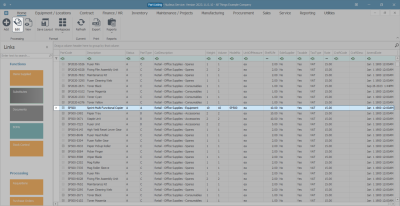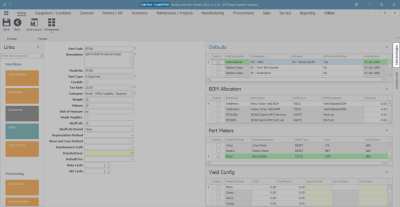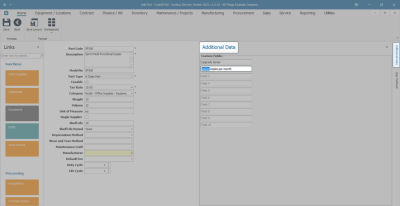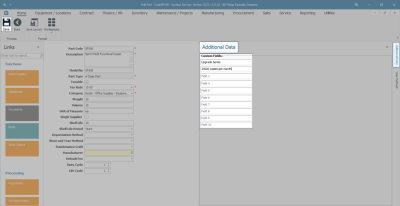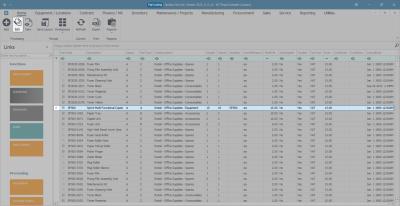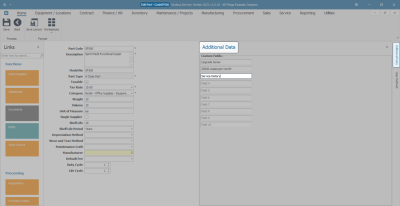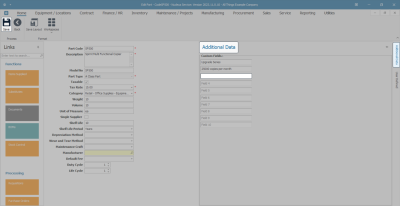We are currently updating our site; thank you for your patience.
Inventory
Parts - Edit Part Definition Additional Data
An Additional Data panel has been added to the Part Maintain screens: the Add new part screen and the Edit Part screen.
The Additional Data fields are available to add and track custom data relevant to the part definition.
These fields can hold extra information that is not covered by the static fields already present in this screen.
Examples of data that can be added include special notes, unique identifiers, specific usage instructions, or any other relevant details.
Ribbon Select Inventory > Parts
- The Part Listing screen will open.
Select the Part Definition
- Select the row of the part definition where you wish to edit the Additional Data information.
- Click on Edit.
Open the Additional Data Panel
- The Edit Part screen will open.
- Click on the Additional Data tab.
Edit Additional Data
- The Additional Data panel will open.
- Place your cursor in the Custom Field where you wish to make changes.
- You can edit the fields in the following ways:
- Highlight and type over the original text with new information.
- Backspace and type in the new information.
- Add new information to the text currently in the field.
- In this example, the figure 30000 in Field 2 has been highlighted and will be replaced with 25000.
Save Edited Details
- When you have finished editing the Custom Fields, click on Save.
- The changes will be saved and you will return to the Part Listing screen.
Delete Additional Data
- Information can be deleted from the Additional Data panel.
- Open the Part Listing screen.
- Select the row of the part definition where you wish to delete the Additional Data information.
- Click on Edit.
- The Edit Part screen will display.
- Click on the Additional Data tab to expand the panel.
Either,
- Highlight the current text in the Custom Field and press Delete or Backspace on your keyboard.
Or,
- Place your cursor at the end of the text in the Custom Field and press Backspace on your keyboard until the superfluous text is removed.
Save Deletion
- When you have deleted the required information in the Custom Fields, click on Save.
- The information will be saved and you will return to the Part Listing screen.
MNU.026.045