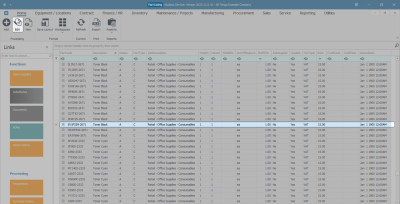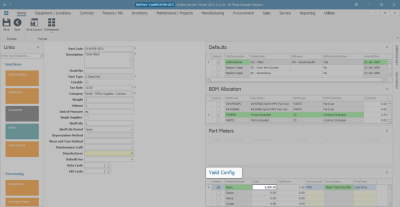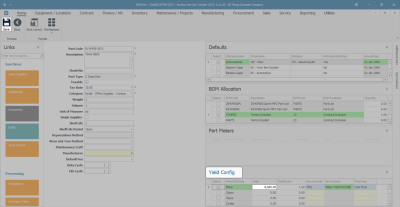Inventory
Parts - Edit Part Definition Yield Config
A part definition's Yield Config details may need to be edited after having been added and saved to the system.
Accurate information helps to manage yield and service charges effectively.
Ribbon Select Inventory > Parts
- The Part Listing screen will be displayed.
- Select the row of the part definition where you wish to make changes to the Yield Config details.
- Click on Edit.
- The Edit Part - [ ] screen will open.
- Move further down the right hand side of the Edit Part - [ ] screen to the Yield Config panel.
- In the Yield Config panel you can see that the Yield is set at 5000 copies. This is how many prints can be generated.
- In this example, the Yield value for the part definition has been adjusted to reflect 8000 copies.
- When you have made all the required changes to the Yield Config panel, click on Save.
- Your changes will be saved and you will return to the Part Listing screen.
MNU.026.044