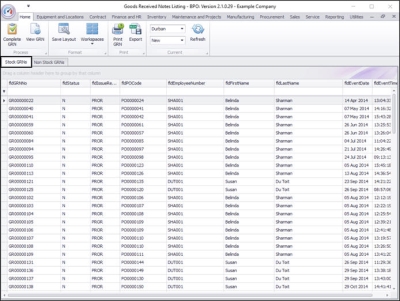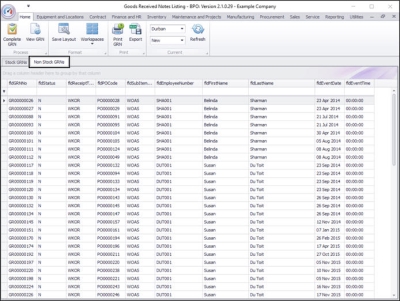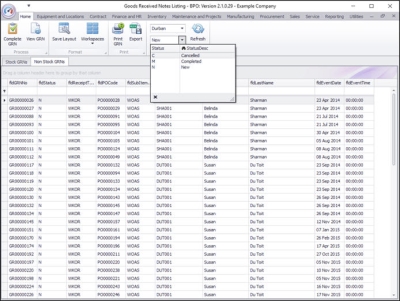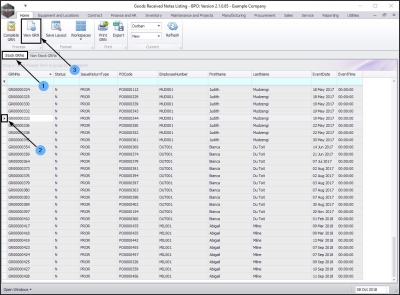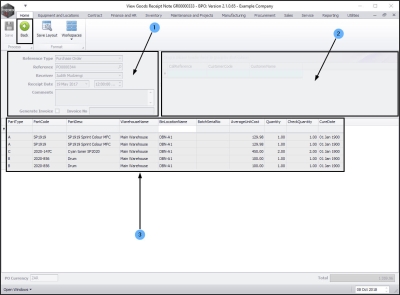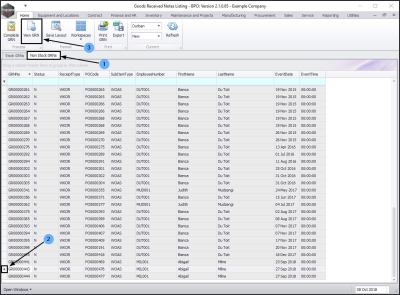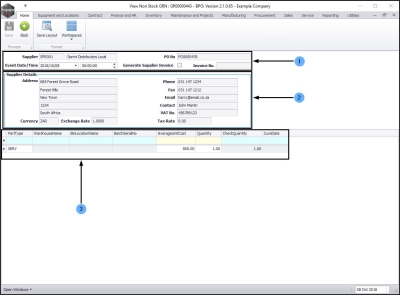We are currently updating our site; thank you for your patience.
Procurement
Introduction to Goods Received Notes
Definition: A Goods Received Note (GRN) is a document produced when goods are received. It will usually accompany goods to any inspection and is used to check against supplier invoices before payment.
The Goods Received Note Listing screen is only to view and print Goods Received Notes that have already been generated. View Receive Stock Items into Store or Receive Non-Stock Items links below in order to raise the Goods Received Note.
| Ribbon Access: Procurement > Goods Received Notes |
View GRN List
-
The Goods Received Notes Listing screen will be displayed.
View Stock GRNs
- BPO2 will default to the Stock GRNs frame.
View Non Stock GRNs
- Click on the Non-Stock GRNs tab to change the list setting.
View GRN Status
- Click on the drop-down arrow in the Status field to display the GRN Status selection menu.
- This will enable you to find goods received notes under the following
- New
- Completed
- Cancelled
View Stock GRN Details and Parts
- Ensure that you have selected the Stock GRNs tab.
- Click on the row selector in front of the Stock Goods Received Note that you wish to view in detail.
- Click on View GRN.
-
Note:
You can view a Stock GRN in any status.
The View Goods Receipt Note [ ] screen will be displayed. Here you can view more information concerning the selected Stock Goods Received Note:
- View the linked purchase order number, receiver name, receipt date, receipt comments and whether on receipt of goods an invoice was generated or not.
- If this GRN is related to a call / project this will be listed here along with the customer code and name.
- View details of the parts (Items) received, which warehouse and bin they were received into and the quantity of each part type that was received.
-
Note:
A, B and C-Class part types can be received on a Stock GRN.
View Non-Stock GRN Details and Services
- Ensure that you have selected the Non Stock GRNs tab.
- Click on the row selector in front of the Non Stock Goods Received Note that you wish to view in detail.
- Click on View GRN.
-
Note:
You can view a Non Stock GRN in any status.
The View Non Stock GRN: [ ] screen will be displayed. Here you can view more information concerning the selected Non Stock Goods Received Note:
- View the linked Supplier code and name, the Event Date/Time, the linked Purchase Order No. and whether on receipt of goods an invoice was generated or not.
- The Supplier Details will be listed here, along with the Currency , Exchange rate and Tax Rate set up on this supplier.
- View details of the parts (Services) received and the quantity of each service that was received.
-
Note:
Only Services can be received on a Non Stock GRN.
BPO.MNU.055