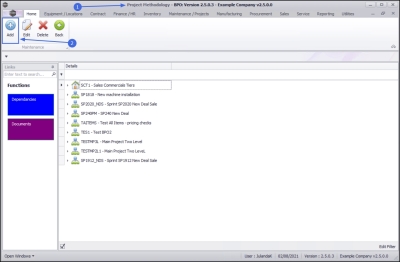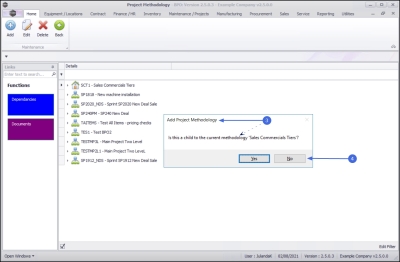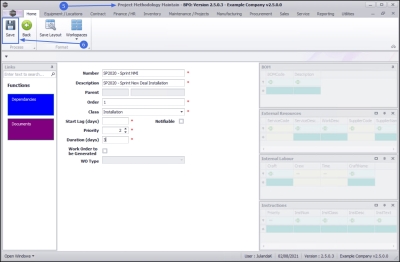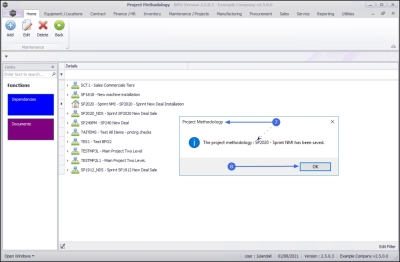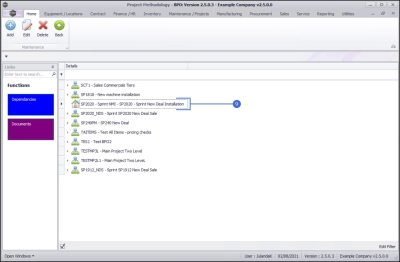We are currently updating our site; thank you for your patience.
Projects
Standard Methodology - Add Main Layer
Using a Project Methodology, enables you to set up project layers. For instance you can set up a main project, with sub-projects and work orders.
You can assign Labour, Parts and Sub-Contractors per work order.
A Project Methodology can be applied to a Sales Quote or to a current Project.
When generating, the system will create the main project and sub-projects, as well as the work orders, and request the assigned resources as specified.
The following needs to be configured:
- Project Methodology Class
- Project Work Order specific Bill of Materials for parts required.
![]() Note that the Auto Apply Task Configuration to WO Company Configuration flag must be set to No. Both these functionalities, cannot be used simultaneously.
Note that the Auto Apply Task Configuration to WO Company Configuration flag must be set to No. Both these functionalities, cannot be used simultaneously.
| Ribbon Access: Maintenance / Projects > Standard Methodology |
- The Project Methodology screen will be displayed.
- Click on Add.
![]() Short cut key: Right click to display the Maintenance menu list. Click on Add.
Short cut key: Right click to display the Maintenance menu list. Click on Add.
- When you receive the Add Methodology message requesting;
- Is this a child to the current methodology [methodology name]?
- Click on No as this will be the main layer.
-
The Project Methodology Maintain screen will be displayed.
- Number: Type in the project number for the main methodology layer.
- Description: Type the description for the main methodology.
- Parent: There will be no parent, as this will be the main layer.
- Order: This is the order of the layers within the methodology.
- Class: Click on the down arrow to select the methodology class from the class menu options.
- Start Lag (days): Specify the number of lag days required. For the main layer/project, the start lag is set to 0.
-
Notifiable:
Check this option if the project manager needs to be notified.
 Note that this option is not used by the system. For notifications, assign the project work order(s) to a technician.
If the company configuration is set up correctly, the technician will receive an email regarding the assignment.
Note that this option is not used by the system. For notifications, assign the project work order(s) to a technician.
If the company configuration is set up correctly, the technician will receive an email regarding the assignment. - Priority: Select the priority level for the methodology layer.
- Duration (days): Specify how long (in days) this part of the methodology will take to complete. As this is the main layer, it needs to take into account the total number of days for the entire methodology.
- Work Order to be Generated: This option is not selected for the main methodology layer, but when adding the sub, or sub-sub layers where the work orders normally are generated.
- WO Type: This field can only be accessed when the Work Order to be Generated check box has been selected.
- When you have finished entering the main layer details to the Project Methodology Maintain screen, click on Save.
- When you receive the Project Methodology message to confirm;
- The Project Methodology: [methodology name] has been saved.
- Click on OK.
- The Project Methodology Listing screen has been updated with the main project methodology level you have created.
MNU.153.001