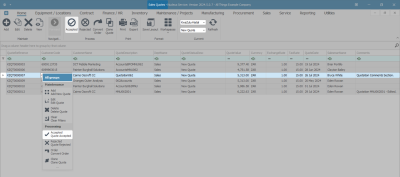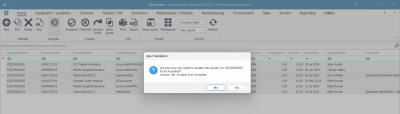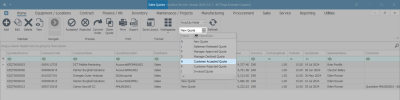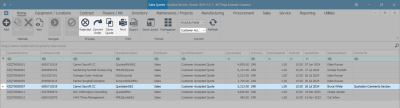Sales
Quotes - Accepted
Ribbon Select Sales > Quotes
- The Sales Quotes listing screen will be displayed.
- Select the Site where the quote was created.
- The example has KwaZulu-Natal selected.
- Sales Quotes can only be Accepted in the New Quote status.
- Ensure the Status is set to New Quote.
- Select the row of the Quote you wish to convert to accepted.
- Click on Accepted.
![]() Short cut key: Right click on the selected row in the data grid to display the All Groups menu list. Click on Accepted.
Short cut key: Right click on the selected row in the data grid to display the All Groups menu list. Click on Accepted.
- When you receive the Input Validation message to confirm -
- Are you sure you want to update this quote, no. KZQT[ ] to be Accepted? Answer 'Yes' to mark it as Accepted.
- Click on Yes, if you are certain about your selection.
- Clicking on No will ignore the request and leave the Quote in the New Quote status.
View Quote in Accepted Status
- You will return to the Sales Quotes listing screen.
 Note that the quote that has been Accepted will no longer be available in the New Quote Status list.
Note that the quote that has been Accepted will no longer be available in the New Quote Status list. - Change the Status by clicking on the drop-down arrow to display the Status drop-down list.
- Click on Customer Accepted Quote.
- The Sales Quotes listing screen will be filtered using the Customer AcceptedStatus selection.
Process Action Buttons
-
From this screen you can choose to:
- Reject the Quote.
- Convert to Order.
- Clone Quote.
- Print a Quote.
MNU.062.009