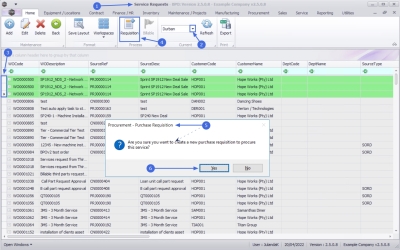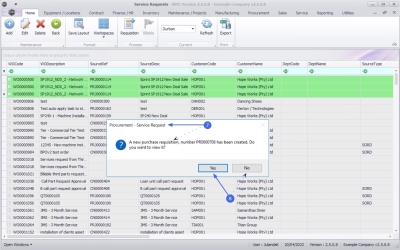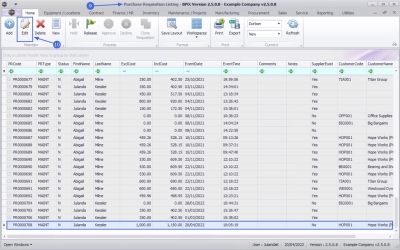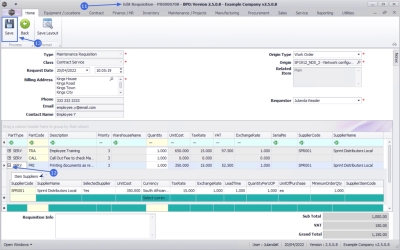We are currently updating our site; thank you for your patience.
Service
Service Requests - Service Requisition
A Service Request needs to be raised when a supplier is providing a service for a work order.
From the Service Request, you can start a Non-Stock Procurement cycle, i.e. Raise a Purchase Order to the Supplier or Dealer, Non-Stock Goods Received Note and Supplier Invoice.
The list of services you can select and request are set up in Services.
A Service Request must first be raised in order to create the Service Requisition.
| Ribbon Access: Service > Service Requests |
- The Service Requests screen will be displayed.
-
Select the Site where the service request(s) have been issued.
- The example has Durban selected.
- Select the row(s) of the service request(s) you wish to raise a requisition for.
 Select multiple service requests to be allocated to a single purchase requisition.
Select multiple service requests to be allocated to a single purchase requisition. - Click on Requisition.
![]() Short cut key: Right click to display the Process menu list. Click on Requisition.
Short cut key: Right click to display the Process menu list. Click on Requisition.
- When you receive the Procurement - Purchase Requisition message to confirm;
- Are you sure you want to create a new purchase requisition to procure this service?
- Click on Yes.
- Next the Procurement - Service Request message will display to inform you that;
- A new purchase requisition, number [purchase no] has been created. Do you want to view it?
- Click on Yes to view the requisition, or
- Click on No if you wish to remain in the Service Requisition screen
-
The Purchase Requisition Listing screen will display.
- The purchase requisition will be appended to the bottom of the list and will be selected.
![]() For a detailed handling of this topic refer to Introduction to Purchase Requisitions
For a detailed handling of this topic refer to Introduction to Purchase Requisitions
- Click on Edit.
- The Edit Requisition [requisition number] screen will be displayed.
- Click on the expand button in the Parts data grid to confirm or link the
Supplier and Cost
details and then
Approve the requisition to complete the process.
 Note that the
Purchase Requisitions must go through an
approval process before a
purchase order is created. On approving a
requisition, the system will generate a
purchase order.
Note that the
Purchase Requisitions must go through an
approval process before a
purchase order is created. On approving a
requisition, the system will generate a
purchase order.
- Click on Save.
MNU.052.004