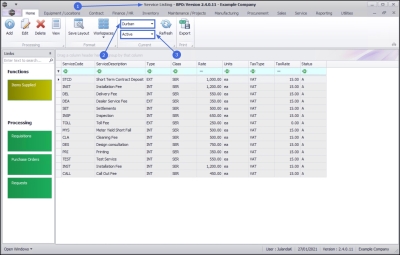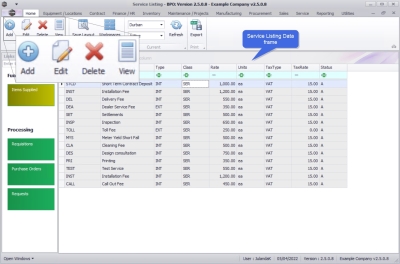We are currently updating our site; thank you for your patience.
Sales
Introduction to Services
A service is a non-stock item provided to your client:
- Internal Service (INT) : Is a service performed by the company.
- External Service (EXT) : Is any service performed by a third party supplier, via purchase order and non-Stock GRN.
Services can be set to Billable or Non-Billable.
| Ribbon Access: Sales > Services |
- The Service Listing screen will be displayed.
- Select the Site that you wish to work in.
- The example has Durban selected.
- Select the Status.
- There are 2 statuses: Active and Inactive. You will most likely be working in the Active status. The example therefore has Active selected.
Service Listing Screen
The action buttons on the ribbon menu will be available (bold) or unavailable (greyed out) depending on the Status filter you have selected.
Service Listing Data frame
- Service Code: The service creation code when the service was added.
- Service Description: A description linked to the service code.
- Type: The service type is either INT for an Internal or EXT for an External service
- Class: The class can be CTRT - Contract Related, IMPL - Implementation or SER - Service
- Rate: The rate amount being charged for the service.
- Units: The unit identified with the service, e.g. hourly rate being charged for an Inspection.
- Tax Type: The type of Tax that is being charged for the service, e.g. VAT.
- Tax Rate: The percentage Tax rate being charged for the service.
- Status: The Status selection Active will list all [A]ctive sales services. Changing the Status to Inactive will change the listing to view all [I]nactive sales services.
Ribbon Toolbar
- Click on Add to create a new Service. Refer to Services - Add a Service
- Click on Edit to make changes to the information on an existing Service. Refer to Services - Edit a Service
- Click on Delete to remove a Service that is no longer required. Refer to Services - Delete a Service
- View enables you to view information about a Service. Refer to Services - View a Service
Functions Tile
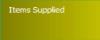
|
The Items Supplied tile provides a list of the suppliers linked to the service. You can Add, Edit or Delete suppliers to a Service. Refer to Services - Items Supplied |
Processing Tiles
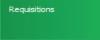
|
The Requisitions tile displays a list of purchase requisitions for a selected service. You can Add, Edit or Delete a purchase requisition for the service. Refer to Services - Purchase Requisitions |
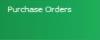
|
The Purchase Orders tile will direct you to the Service Listing screen where you can View, Print, or Close a Purchase Order, access the purchase order Notes, view the purchase order Address or Delivery Instructions. Refer to Services - Purchase Orders |
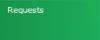
|
The Requests tile will display a list of all the Service Requests linked to the Service. Refer to Services - Requests |
BPO.MNU.065