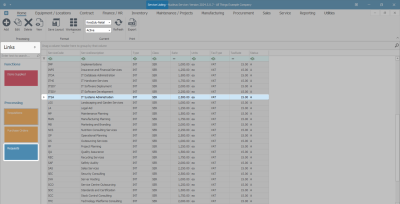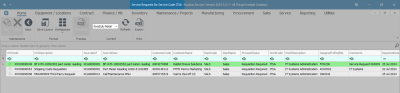Sales
Services - Requests
A service request is raised for a Purchase Order or Purchase Requisition, where a Third Party Sub Contracting Service is required.
The Service Requests tile will list the Service Requests for a Service. No modifications and/or additions can be made.
To create a Service Request for a Purchase Order, click on the link to redirect to Introduction to Service Requests.
Ribbon Select Sales > Services
- The Service listing screen will be displayed.
- The Site filter will be set according to your company configuration. If required, select the Site as required.
- The example has KwaZulu-Natal selected.
Note: Refer to Site Selection for more information.
- The State filter will default to 'Active' upon opening.
- Click on the drop-down arrow to change the status to Inactive if required.
Note: Refer to State/Type Selections for more information.
- Select the row of the Service you wish to work with.
- Click on the Requests tile in the Links panel.
- The Service Requests for Service Code [ ] screen will be displayed.
- Click on the drop-down arrow to select the correct Site.
- In this image, KwaZulu-Natal has been selected.
- All the Service Requests linked to the Service will display on the screen.
- You can export the list to an Excel Spreadsheet by clicking on Export.
- Click on Back or close the screen to return to the Service Listing screen.
![]() Note that this is a view only screen and you will not be able to add or make changes to the information on this screen.
Note that this is a view only screen and you will not be able to add or make changes to the information on this screen.
MNU.065.009