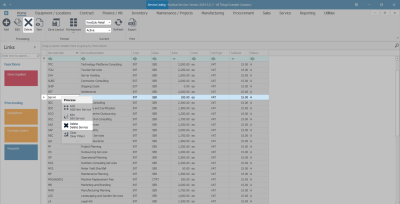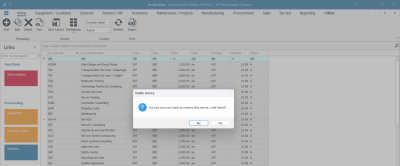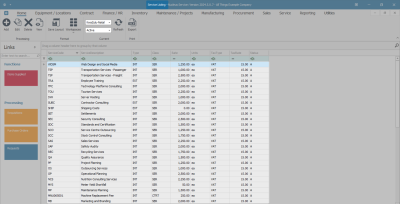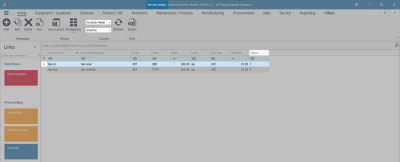Sales
Services - Delete a Service
A service can be removed from the Service Listing screen when it is no longer required.
Once deleted, the Service cannot be reactivated. A new Service must be added with the required details.
Ribbon Select Sales > Services
- The Service listing screen will be displayed.
- The Site filter will be set according to your company configuration. If required, select the Site you wish to work in.
Note: Refer to Site Selection for more information.
- The State filter will default to 'Active' upon opening and must remain in this state to Delete a service.
Note: Refer to State/Type Selections for more information.
- Select the row of the Service you wish to remove from the Service list.
- Click on Delete.
![]() Short cut key: Right click on the selected row in the data grid to display the Process menu list. Click on Delete.
Short cut key: Right click on the selected row in the data grid to display the Process menu list. Click on Delete.
- When you receive the Delete Service message to confirm -
- Are you sure you want to remove this service, code [ ]?
- Click on Yes if you are certain about your selection.
- The Service Listing screen has been updated and the service will no longer be available.
- The deleted service can now be viewed on the Service Listing screen where the Status has been changed to Inactive.
MNU.065.004