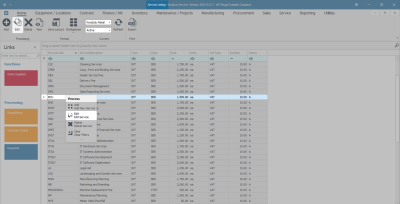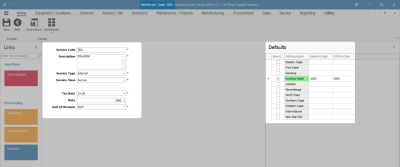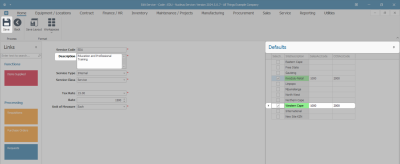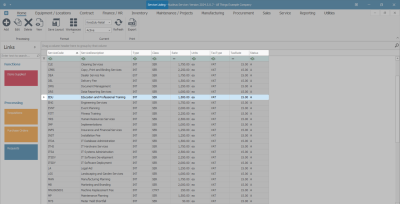Sales
Services - Edit a Service
Ribbon Select Sales > Services
- The Service listing screen will be displayed.
- The Site filter will be set according to your company configuration. If required, select the Site you wish to work in.
Note: Refer to Site Selection for more information.
- The State filter will default to 'Active' upon opening and must remain in this state to Edit a service.
Note: Refer to State/Type Selections for more information.
- Select the row of the Service where you wish to make changes.
- Click on Edit.
![]() Short cut key: Right click on a row in the data grid to display the Process menu list. Click on Edit.
Short cut key: Right click on a row in the data grid to display the Process menu list. Click on Edit.
- The Edit Service Code: [ ] screen will display.
-
Make the changes required to the Service Details and Defaults frame(s) as required.
- In this image, the Description has been changed from Education to Education and Professional Training, and Western Cape has been added to the Defaults list.
- Click on Save.
- You will return to the Service Listing screen.
- The Edited Service has been updated.
MNU.065.006