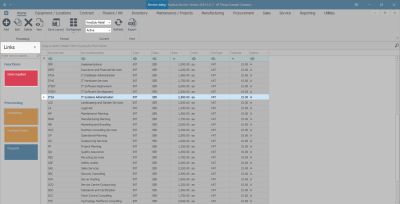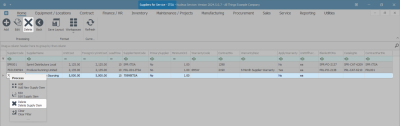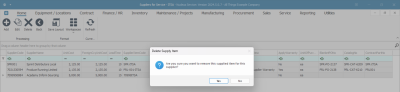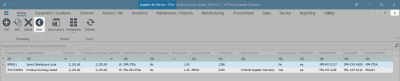Sales
Delete Service Items for Supplier
From the Items Supplied tile in the Links panel, you can -
- Add / Link a Supplier to a Service Definition.
- Edit Supplier Information.
- Delete / Remove a Supplier from a Service.
The system facilitates multiple suppliers per service definition, but only one supplier is marked as the primary supplier and will be the default supplier when purchase requisitions are raised. This can be changed on the purchase requisition if the stock is sourced from a different supplier.
Each time a service is purchased from the primary supplier, the unit cost will be updated to the latest purchase price.
![]() Note that the expected delivery date is calculated based on the purchase order date, plus the lead time.
Note that the expected delivery date is calculated based on the purchase order date, plus the lead time.
Ribbon Select Sales > Services
- The Service listing screen will be displayed.
Delete Service item for a Supplier
You can remove a Supplier linked to a service.
- The Site filter will be set according to your company configuration. If required, select the Site you wish to work in.
- The example has KwaZulu-Natal selected.
Note: Refer to Site Selection for more information.
- The State filter will default to 'Active' upon opening and must not be changed for this process.
Note: Refer to State/Type Selections for more information.
- Select the row of the Service you need to remove the supplier for.
- Click on the Items Supplied tile in the Links panel.
- The Suppliers for Service - [] screen will be displayed.
- Here, you can view a list of all the suppliers currently linked and providing services.
- Select the row of the Supplier you wish to remove from the service.
- Click on Delete.
 Short cut key: Right click on the selected row in the data grid to display the Process menu list. Click on Delete.
Short cut key: Right click on the selected row in the data grid to display the Process menu list. Click on Delete.
The system automatically places the linked supplier on a newly created requisition when a supplier has been linked to a service definition, along with the unit cost and lead time linked to that supplier. Refer to Add Service Item.
- When you receive the Delete Supply Item message to confirm -
- Are you sure you want to remove this supplied item from this supplier?
- Click on Yes if you are certain about your selection.
- The Supplier has been removed from the Suppliers for Service screen.
- Click on Back or close the screen to return to the Service listing screen.
MNU.065.011