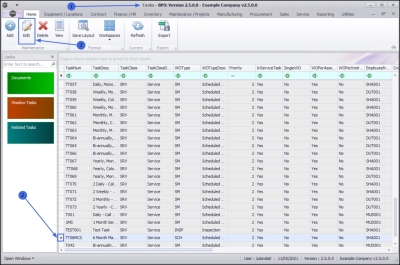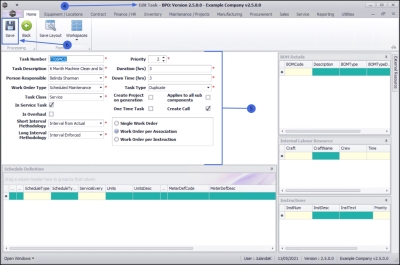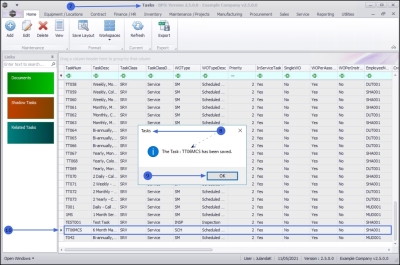We are currently updating our site; thank you for your patience.
Maintenance
Tasks - Edit a Task
If the Company Configuration is set to Auto Apply Task Configuration to WO, then all required resources for the task will be created as requested on all the work orders that are created with the same Work Order Type. If this is the case, make sure that each task is linked to a different Work Order Type.
The Auto Apply Task to WO functionality is meant for use in a simplified planned maintenance environment where Project Methodology is not used. These two functionalities cannot be used together
| Ribbon Access: Maintenance / Projects > Tasks |
- The Tasks listing screen will be displayed.
- Click on the row of the task you wish to make changes to.
- Click on Edit.
 Short cut key: Right click to display the Process menu list. Click on Edit.
Short cut key: Right click to display the Process menu list. Click on Edit.
- The Edit Task screen will be displayed.
- From this screen you can make changes to the Task details as required.
You can also:
- Add a Generation Methodology to the task.
- Link an Instruction to the task. At lease one instruction must be linked to the task.
- Add BOM details, Internal Labour Resources and External Resources where applicable.
Save the Changes
- When you have finished making the required changes and / or adding an instruction, methodology or resources, click on Save.
- You will return to the Tasks list screen.
- When you receive the Task message to confirm that;
- The Task: [task number] has been saved.
- Click on OK.
- The Task list screen has been updated with the modified task details.
MNU.044.003