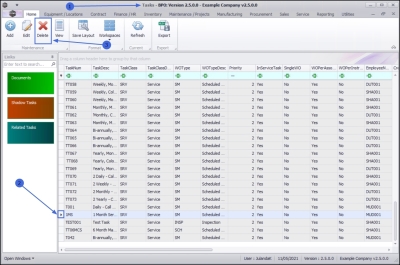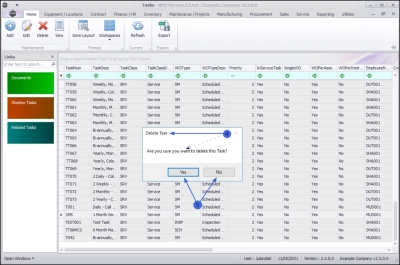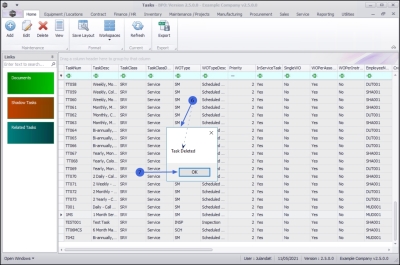We are currently updating our site; thank you for your patience.
Maintenance
Tasks - Delete a Task
If the Company Configuration is set to Auto Apply Task Configuration to WO, then all required resources for the task will be created as requested on all the work orders that are created with the same Work Order Type. If this is the case, make sure that each task is linked to a different Work Order Type.
The Auto Apply Task to WO functionality is meant for use in a simplified planned maintenance environment where Project Methodology is not used. These two functionalities cannot be used together
| Ribbon Access: Maintenance / Projects > Tasks |
- The Tasks listing screen will be displayed.
- Click on the row of the task you wish to make changes to.
- Click on Delete.
 Short cut key: Right click to display the Process menu list. Click on Delete.
Short cut key: Right click to display the Process menu list. Click on Delete.
- When you receive the Delete Task message to confirm;
- Are you sure you want to delete this Task?
- Click on Yes if you are certain about your selection, alternatively
- Click on No to ignore the request.
-
If you have opted for Yes, above, then you will receive a message to confirm that;
- Task Deleted.
- Click on OK.
The Tasks list screen has been updated and the task you have deleted can no longer be viewed from the tasks list screen.
MNU.044.012