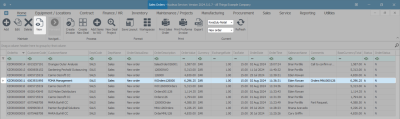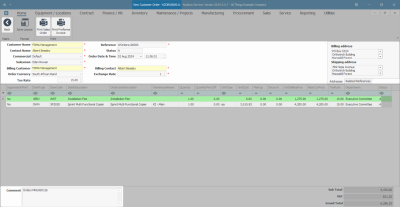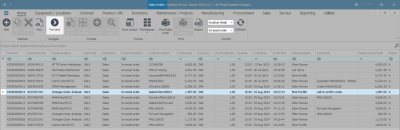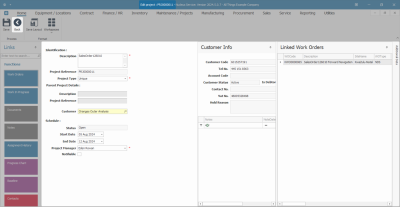Sales
Orders - View Sales Order
Ribbon Select Sales > Orders
- The Sales Orders listing screen will be displayed.
- The Sales Orders listing screen will be displayed.
- Ensure that the correct Site and Status have been selected.
- The example has KwaZulu-Natal as the site and New Order as the status selected.
- Select the row of the Sales Order that you wish to view.
- Click on View.
- The View Customer Order - KZOR [ ] screen will display.
 This is a View only screen and you will not be able to make changes to any of the customer details, billing details, related references or the item details for this sales order.
This is a View only screen and you will not be able to make changes to any of the customer details, billing details, related references or the item details for this sales order. - You can however Print a Sales Order or Print, Email a Proforma Invoice from this screen.
- Click on Back to return to the Sales Orders listing screen.
Forward Navigation Button
The Forward navigation button is only available in the Invoiced Order status. This feature enables the user to quickly find the related documentation by navigating to any downstream process documents related to the selected order e.g. the linked Sales Invoice or the related new deal Call or Project.
- In the Sales Orders listing screen,
- Ensure that you have selected the correct Site.
- Change the Status to Invoiced order.
- Select the row of the Invoiced Order that you wish to view.
- Click on Forward.
- The Edit project : PRJ [ ] screen will open as the selected Sales Order is linked to a Project.
 The down navigation will view a New Deal Call screen or the View Order screen, if the Sales Order is linked to one of those.
The down navigation will view a New Deal Call screen or the View Order screen, if the Sales Order is linked to one of those. - Click on Back to return to the Sales Quotes listing screen.
MNU.126.010