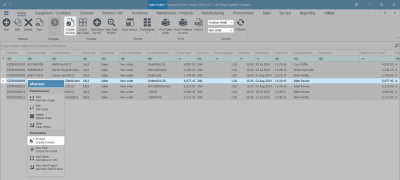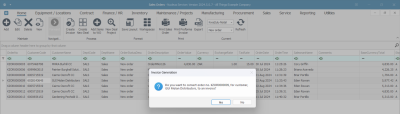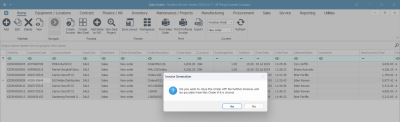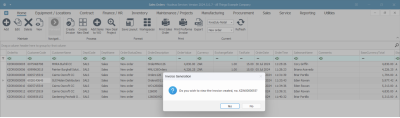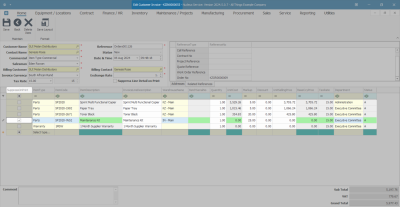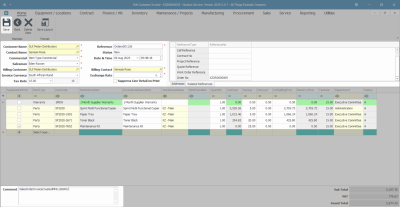Sales
Orders - Convert to Sales Invoice
OTC (Over the Counter) Invoices are sales invoices that are created without going through the New Deal Sale process (and therefore the costs are not managed via Work In Progress). This is best used for a Shop Sale environment where a customer is invoiced before the stock or service is collected. This would be for a quick stock sale or internal service.
Where delivery, third party services or time would be spent on work, installation or implementation, it is advised to rather follow a New Deal Sale process.
A Sales Quote or Sales Order can be converted to a Sales Invoice, or a Sales Invoice can be created directly.
Where stock is invoiced, a part request is created so that the stock can be issued to the invoice - its imperative to have strong controls in place to ensure that stock is issued by the store person.
For a simplified OTC Invoicing process for stock items, see POS Invoicing.
Ribbon Select Sales > Orders
- The Sales Orders listing screen will be displayed.
- Select the Site where the Sales Order is located.
- The example has KwaZulu-Natal selected.
- Select the Status.
- The example has New Order selected.
- Select the row of the Sales Order that you wish to create an Invoice for.
- Click on Create Invoice.
![]() Short cut key: Right click on the selected row to display the All Groups menu list. Click on Invoice.
Short cut key: Right click on the selected row to display the All Groups menu list. Click on Invoice.
![]() Next you will receive three Invoice Generation messages to confirm.
Next you will receive three Invoice Generation messages to confirm.
- When you receive the first Invoice Generation message to confirm -
- Do you want to convert order no. KZOR [ ], for customer, [ ] to an invoice?
- Click on Yes.
- When you receive the second Invoice Generation message to confirm -
- Do you wish to close the Order off? No further Invoices will be possible from this Order if it is closed.
- Click on Yes.
- When you receive the third Invoice Generation message to confirm -
- Do you wish to view the Invoice created, no KZIN [ ]?
- Click on Yes to view the Invoice.
- Click on No to return to the Sales Orders screen.
- The converted Sales Order can now be viewed from the Sales Invoices listing screen.
View the Customer Invoice
- If you have selected Yes to view the Invoice, then the Edit Customer Invoice screen will be displayed.
- Invoice Items and Item Details can be Suppressed or Hidden on a Sales Invoice, but you may not want to use this functionality.
- Please refer to Suppress Details on Invoice and Suppress Line Detail on Print for more details.
- Drag and drop items lines to set the order you wish the items to be displayed on the sales invoice.
- This order will be pulled into the printed invoice when generated.
- Make the changes that are required, then click on Save.
![]() Note: You can only edit the invoice if it is still in the New status. In any other status, you will need to raise a credit note if a correction is required.
Note: You can only edit the invoice if it is still in the New status. In any other status, you will need to raise a credit note if a correction is required.
- You will return to the Sales Orders listing screen.
- The Sales Order that you converted into an Invoice can now be viewed from the Invoiced Order Status.
- Refer to Sales Invoices listing screen for further details on this topic.
MNU.126.005