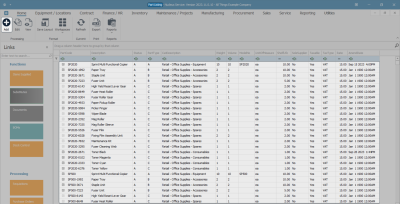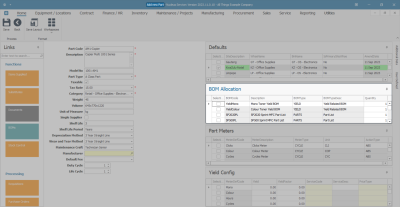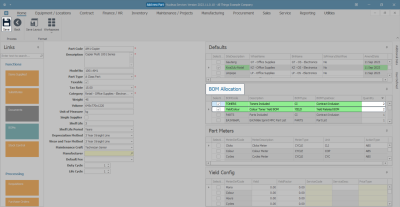Inventory
Parts - Add Part Definition BOM Allocation
Allocating a BOM to a part definition involves linking a comprehensive list of all that is required to create, install or service the part.
Once the part definition Details and Defaults have been added, you can add information to the BOM Allocation panel.
Ribbon Select Inventory > Parts
- The Part Listing screen will be displayed.
- The data grid will display a list of all the part definitions currently on the system.
- Click on Add.
- The Add new part screen will open.
- Follow the process to add the part definition Details and Defaults.
- Move down to the BOM Allocation panel.
- This panel will list the available BOMs and enables you to link a part definition to a current Bill Of Materials.
- In the Selection column select the check boxes in front of the BOMs you wish to link this part definition.
Note: A part definition can be linked to more than one BOM.
- In this example, 2 BOMs have been linked.
- Click in the Quantity column of each of the new BOM Allocations and either type in or use the directional arrows to enter the requisite quantity.
- When you have linked all the required BOMs, click on Save.
- The added BOM Allocations will be saved and you will return to the Part Listing screen.
MNU.026.032