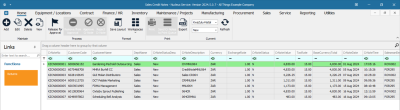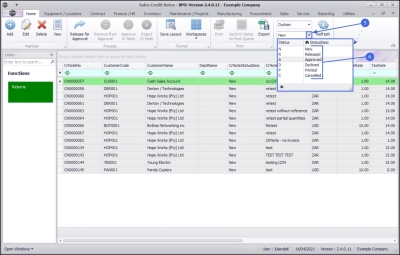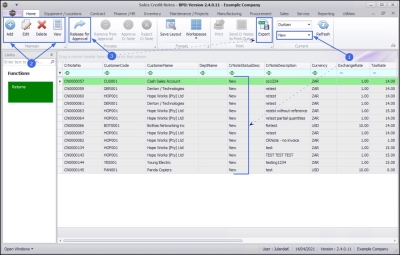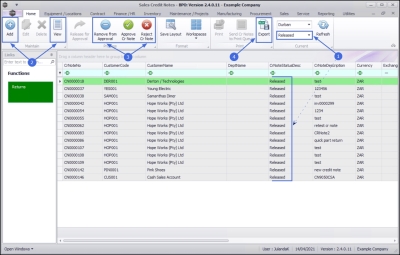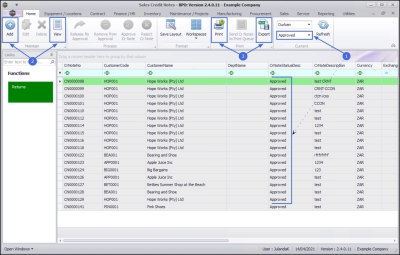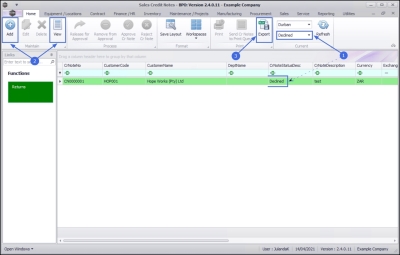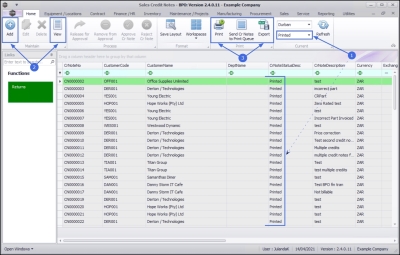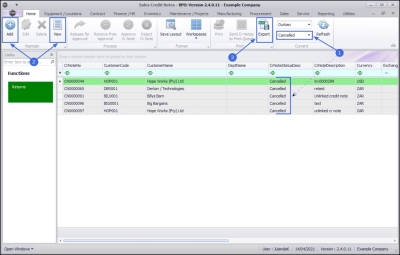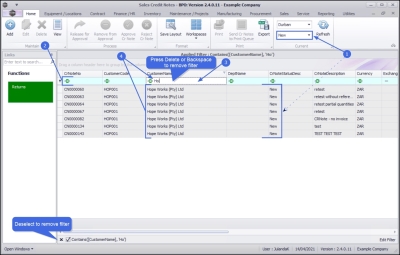Sales
Introduction to Credit Notes
This manual provides an overview of the processes and functionality available from the Sales Credit Note listing screen.
A Sales Credit Note is a document issued by the seller and sent to the buyer to indicate a reduction in the amount payable to the seller. This reduction may be due to an error in the original invoice or other reasons. Essentially, it serves as a partial or full reversal of a Sales Invoice.
Sales Credit Notes need to go through an approval process in order to complete the transaction.
When doing a Credit Note for stock items, you have an option to return the stock item and replace it.
All item types can be credited. However, when crediting stock, a decision must be made whether to return the stock and if a replacement part is required. This will raise a return request that the stores person must action to return the part to the warehouse. When crediting a Point Of Sales (POS) Invoice, the stock will be automatically returned to the designated Auto Issue warehouse.
![]() Examples where parts may not need to be returned to store:
Examples where parts may not need to be returned to store:
- Items that have been Invoiced with an incorrect Selling Price will only require a partial credit, where only the incorrect portion of the Selling Price for the Item will be credited.
- Stock items included in a customer's contract were billed in error. Since the stock or parts remain with the customer, the Invoice should not have been raised. Therefore, a credit note needs to be issued for these items.
![]() Examples where parts may require stock return:
Examples where parts may require stock return:
- Items that are damaged or faulty will be returned to the store for repair or write-off. A working part can then be issued against the part request and subsequently invoiced.
- The incorrect part was issued and invoiced. This requires the return of the incorrect item, followed by the request, issue, and invoicing of the correct part.
Ribbon Select Sales > Credit Notes
- The Sales Credit Notes listing screen will be displayed.
- Select the Site you wish to work in.
- The example has KwaZulu-Natal selected.
- The Status will open by default in the New status.
- The list of Sales Credit Notes displayed, will always be linked to the selected status.
- In this example, Sales Credit Notes in the 'Cr Notes Status Desc' column have been filtered using the Status selected as New.
The Sales Credit Notes in the ‘Cr Notes Status Desc’ column have been filtered to show only those with the status ‘New’.
Filter by Credit Note Status
To view sales credit notes in a different status:
- Click on the down arrow in the Status field to display the Status drop-down list.
- Click on the status option you wish to view.
Maintain Buttons
There are various ribbon toolbar action buttons available depending on the screen status and will display as available (bold) or unavailable (greyed out).
New Status
- Change the Status to New.
- In this status, you can Credit Notes - Issue a Credit Note, Credit Notes - Edit Credit Note, Credit Notes - Cancel a Credit Note and Credit Notes - View a Credit Note.
- You can Credit Notes - Release for Approval and Export a list of all the New Credit Notes to an Excel Spreadsheet.
Released Status
- Change the Status to Released.
- In this status, you can Credit Notes - Issue a Credit Note and Credit Notes - View a Credit Note.
- You can also Credit Notes - Place on Hold, Credit Notes - Approve Credit Note or Reject Credit Note.
- You can also Export the list of released Credit Notes to a Microsoft Excel Spreadsheet.
Approved Status
- Change the Status to Approved.
- In this status, you can Credit Notes - Issue a Credit Note and Credit Notes - View a Credit Note.
- You also now have the option to Print the Credit Note and Export the list of approved Credit Notes to an Excel Spreadsheet.
Declined Status
- Change the Status to Declined.
- In this status, you can Credit Notes - Issue a Credit Note and Credit Notes - View a Credit Note.
- You are also able to Export the list of the declined Credit Notes to an Excel Spreadsheet.
Printed Status
- Change the Status to Printed.
- In this status, you can Credit Notes - Issue a Credit Note and Credit Notes - View a Credit Note.
- You can Print or send Credit Note(s) to the Print Queue as well as Export a list of all printed Credit Notes to an Excel Spreadsheet.
Cancelled Status
- Change the Status to Cancelled.
- In this status, you can Credit Notes - Issue a Credit Note and Credit Notes - View a Credit Note.
- You are also able to Export the list of cancelled Credit Notes to a Microsoft Excel Spreadsheet.
Filter by Customer
- The Status option allows you to filter the list of Credit Notes in the credit note data grid based on the selected filter.
- The example is listing all the New Credit Notes
- You can further refine the list by using the auto filter row in the data grid.
- Click in the filter field of the filter row in line with the column you wish to filter.
- The example has Customer Name selected.
- Start typing the text you wish to filter the list with.
- The example is using the customer name Hope Works (Pty) Ltd.
Remove Filter
- To remove the filter, press Backspace or Delete to remove the filter text, or click on the filter tick box to deselect the filter option. This will return the Credit Note list screen for the Status you have selected.
Functions Tile
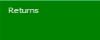
|
From the Returns Functions tile in the Links panel, you can view the Credit Notes - Returns linked to a selected Credit Note. |
BPO.MNU.064