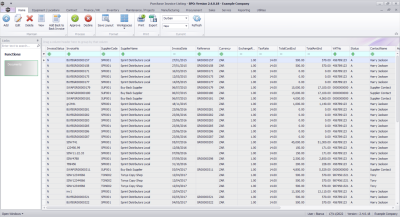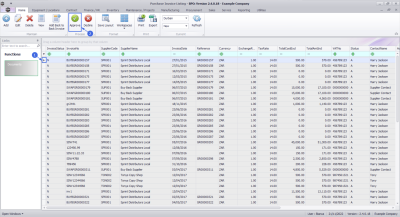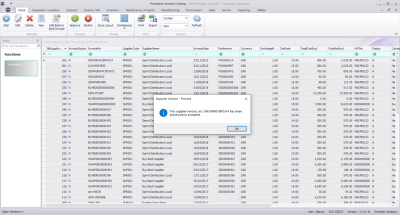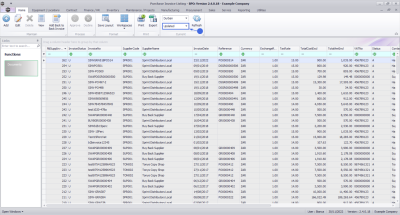We are currently updating our site; thank you for your patience.
Procurement
Approve Supplier Invoice
This will process the Supplier Invoice financial transaction via the SINV driver to the linked Financial System.
Once approved, if there are any issues with the invoice, a Supplier Debit Note will need to be raised against it. This Supplier Debit Note will reverse the Supplier Invoice.
Ribbon Select Procurement > Invoices
The Supplier Invoices Listing screen will be displayed.
Your employee user record should be linked to a default site. In this case, the site will auto populate with this default, otherwise the site must be manually selected.
Another site can be selected, if required, and if you have the security rights to access the site.
If All Sites displays here, then you do not have a default site configured on your user record, and need to select the required site.
Upon opening, this screen will default to the New status.
Approve Supplier Invoice
- Select the Supplier Invoice you wish to edit.
- Click on the Approve button.
A message box will come up noting: The supplier invoice, no. [invoice number] has been processed as accepted.
- Click on Ok.
The Supplier Invoice can be found by selecting the Updated status filter.
MNU.132.009