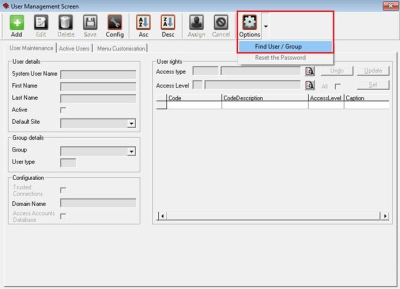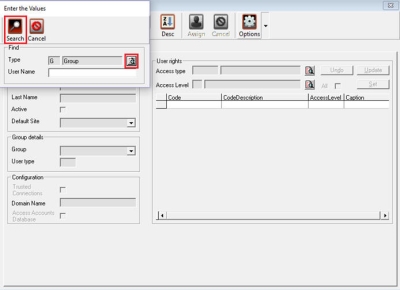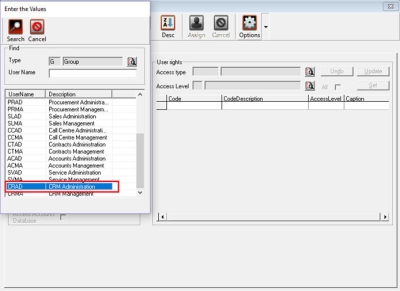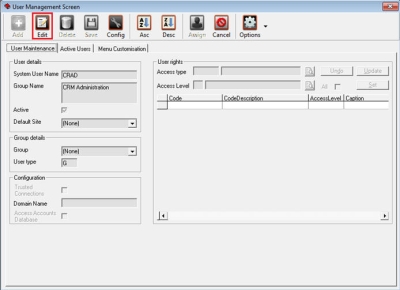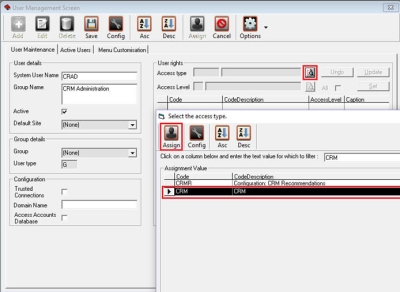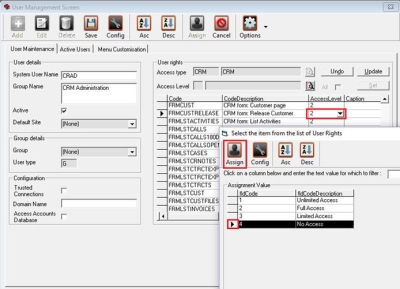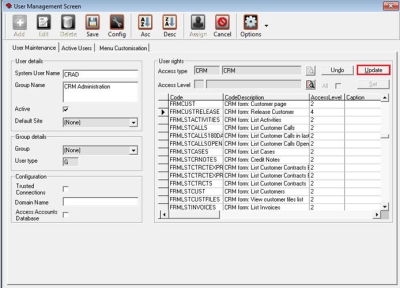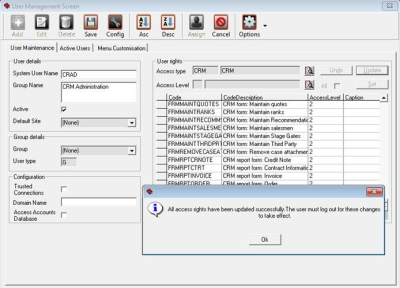We are currently updating our site; thank you for your patience.
CRM Basics
Configuration and Security Rights
Configuration Notes
- Sales Team Employees should be linked to the correct manager within the company's employee organizational chart.
- The Salesman must be correctly linked as either the 'Main Salesman' or additional salesman on the customer.
- Customers (along with their cases and activities) can be re-assigned to another salesman.
- Each Customer must have at least one contact set to receive sales calls, else Recommendations cannot be used.
-
The following static data must be configured:
- Case State, e.g. 'Interested', 'Proposal',
etc.
- Each case must be linked to a case state.
- Customer Type, e.g. 'Retail',
'Construction', etc.
- Each customer must be linked to a customer type.
- Contact Roles, e.g. 'Buying Officer',
'Technical Manager', etc.
- Each customer contact must be linked to a contact type.
- Customer Ranks (Call Cycle), e.g. Gold -
30 days, Bronze -120 days.
- Each customer must be linked to a rank.
- Reporting Area
- Each customer must be linked to a reporting area for use with BPOCRM. Customer reporting areas can be set up for use in BPO.
- Salesman Target Types for the 3 Month
Performance chart: Cases (CASE), Quotes (QUOT), Orders
(SORD), Invoices (SINV).
- Each employee must be linked to these targets with their individual target value.
- Salesman Target Types for Activities for
Last 30 Days chart, e.g. Meeting, Email, PhoneCall,
SiteInspection.
- Each employee must be linked to these targets with their individual target value.
- Case State, e.g. 'Interested', 'Proposal',
etc.
- Activity Type
- Activity types must be in line with the Salesman Target Types for Activities, and each activity should be linked to one activity type.
| Also refer to: General Settings |
Security and User Rights
- Security rights for CRM are configured in BPO.
- Security can be set to either have Full Access or No Access to each of the forms in CRM, e.g. Customers, Contacts, Acitivites, Cases, 3rd Party, Pipeline and re-print Reports (Quotes, Orders, Invoices, Credit Notes and Contract Performance.
- As with all security rights changes, users must log out of CRM and back into CRM for the changes to take effect (if the user was logged in when the changes were made).
| Ribbon Access: BPO Configurator > Static Data > Static Data |
- The Static Data screen will be displayed.
- Click on the Options menu and select Find User/Group
- Click on the 'Type' search box and select 'Group'
- Click on the form main 'Search' button
- Scroll down in the list of User Groups to find the Group you need to edit
- Double click on the UserGroup line
- Click on the 'Edit' button.
- Access Type: Click on the 'Search' button.
- Search for 'CRM' in the Code Description.
- Select the row and click on the 'Assign' button.
- Look for the security right that you need to set. In this example I am going to set 'Release Customer' to NoAccess for CRM Administration Group.
- Click on the text box in the 'Access Level' column, and then click on the arrow that appears.
- Select the security level from the lookup list.
- Click on the 'Assign' button. You will see the AccessLevel code change when done.
- Click on the 'Update' button.
- This will save the changes to the database.
- A message box will come up advising: 'All access rights have been updated successfully. the user must log out for these changes to take effect.'
- For all users who are currently logged into BPO and/or BPOCRM, they will need to log out of BPO and/or BPOCRM and log back in.
CRM.000.003