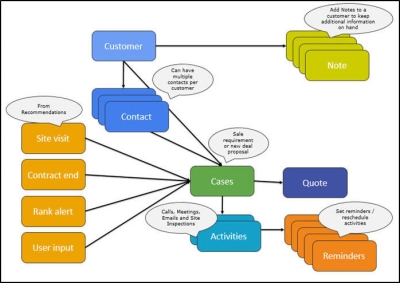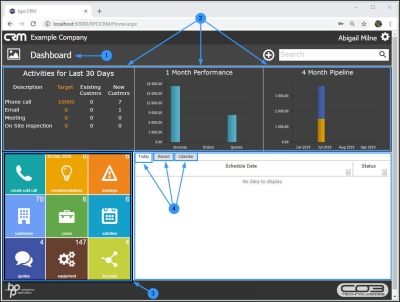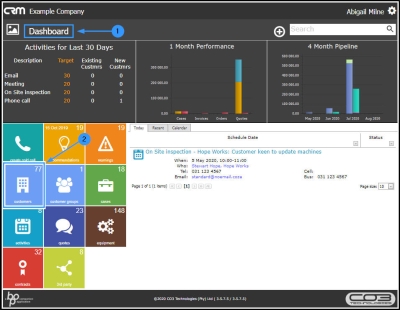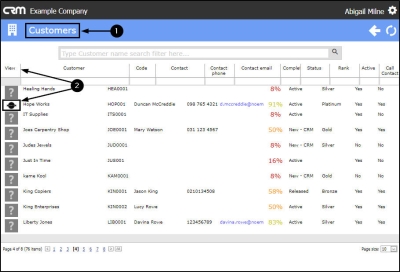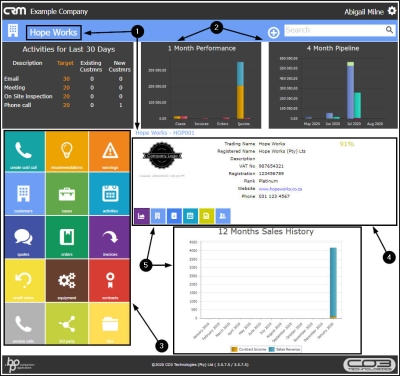We are currently updating our site; thank you for your patience.
CRM Basics
An Introduction to CRM
CRM is a Customer Relations Management tool that enables Sales Teams to maintain customer retention and increase new sales.
Salespeople can use CRM to:
- Log potential deals (Cases)
- View and add customers and contacts
- Support customer acquisitions by giving the sales team tools to remind them of activities coming up and keeping a full record of previous activities. Previous activity notes are stored in a structured form so that the information can be reused at a later stage.
- Create end of contract alerts and work flows to upgrade and renew customer contracts.
- Producing excellent detailed customer profitability information, ensuring a focus on the key customer accounts.
CRM can also be viewed as an on-line diary for the salesman:
- It manages their business via a transportable device, e.g. a laptop or tablet.
- It removes the need for paperwork.
- It measures the Salesman's performance.
- It motivates the Salesman to be organised.
Our CRM application integrates with BPO2 and our Sales Connect application.
CRM is Salesman Specific:
- CRM is designed with the Salesman in mind. All information viewed is specific to the user that is logged in. This user, sees only his / her Customers, Cases, Activities, Pipeline, etc. and can plan accordingly.
If you are a Sales Manager:
- You can view your team's information by selecting Show items for subordinates in Settings - Options.
- Your team is defined by the employee hierarchy in BPO2. Each employee within the sales team needs to have their sales manager set up as 'Manager' in the Employees screen.
| Access: Webpage - http://[servername]:[portno]/BPOCRM/User.aspx |
CRM Process Flow
- A Case is like an opportunity: a reason to engage with a client in order to fulfill a sale requirement or propose a deal. A Case will ideally give rise to a Quote and subsequent New Deal. A Case can be viewed as an umbrella over all the underlying activities that work towards achieving a contract with that customer.
- An Activity is any type of interaction that involves your customer, for example: a Call, an Email, a Meeting, an On-Site Inspection.
- Recommendations are notifications that you can view and follow up on for example:
- A Customer Rank Call is due
- A Customer Contract is due to expire
- A Customer Quote is due to expire
- Notes are logs of information the Salesman has built up on the customer. They can be viewed in both CRM and BPO and cannot be deleted. This is very useful for sharing information for example with Call Centre staff and Technicians who will also have contact with the customer and would find background information useful.
- The Reminders system is crucial for the salesman to gain advantage over his/her competitors. For example, reminders can be set for
- clients birthdays and anniversaries
The 2 main pages where the salesman will usually start in CRM are: the CRM Homepage or CRM Customer Homepage.
The CRM Homepage
After log in, this is the first page that is displayed.
- The top half of this page contains the Dashboard where the salesperson can immediately view his / her:
- Sales Targets, Sales Performance, how far he / she is in the process Pipeline.
- The lower, left side of this page contains tiles which will direct you to a Salesman-specific list of information. For example, the Activities tile will direct the salesperson to a list of all the activities (for all customers) that are linked to him / her on the system.
- Note: The count displayed in the top right hand side of these tiles is only available on this home page, not on the Customer Page.
- The lower right side of this page auto opens with the Today's Activities frame at the fore but the salesman can select tabs to view Recent Activities or Calendar Activities instead.
The Customer Home Page
After initial log in, you will need to navigate to the Customer Homepage from the CRM Homepage:
- In the Homepage,
- Select the Customers tile.
- The Customers listing page will open,
- In the View column, click on the Customer logo.
- The selected Customer Homepage will open.
- As in the Homepage, the Dashboard is displayed across the top of this page.
- The lower, left side of this page contains tiles which will direct you to a Customer-specific list of information. For example, the Activities tile will direct the salesman to a list of all the activities for the selected customer that are linked to him on the system.
- The lower right side of this page is split into 2 parts:
- The upper part displays the Customer's company details, for example: Trading Name, Registered Name, Phone Number etc.
- The lower part will display details according to the Customer Information tile selected, for example: 12 Month Sale History, Contacts, Open Activities.
CRM.000.001