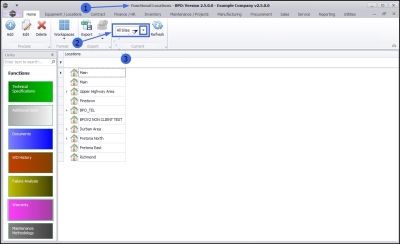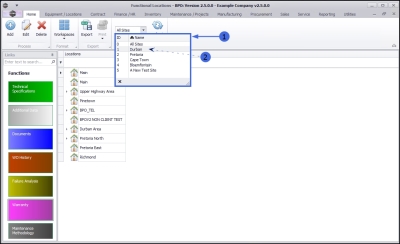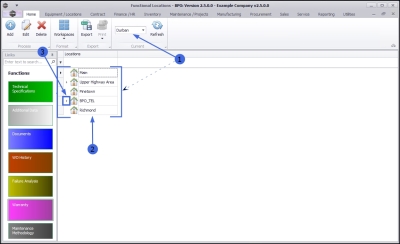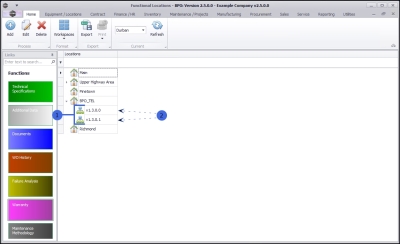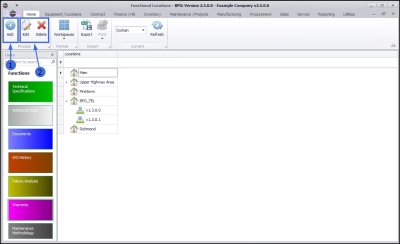We are currently updating our site; thank you for your patience.
Locations
Introduction to Functional Locations
A Functional Location represents the place at which a maintenance task is to be performed.
There are different types of Functional Locations. These are;
- Generic Locations
- Customer Locations
- Resources
Generic Locations
These locations could be used to determine an in-house area where work is performed for example; a 'workshop'. You will also need locations that would ideally determine an area/suburb/region where a New Deal is being performed or where a contract is located.
Customer Locations
These locations are used where a serial number isn’t used for work that needs to be performed for a client. For example, cleaning services may be performed within a building – and this building with its rooms will be set up as 'customer locations'. These locations can be linked as contract items and have service calls logged against them.
Resources
These locations are used to define manufacturing resource areas – and will be specified on the Production Centre – for those who use the manufacturing module.
Functional Location Listing
The Site Filter
- This screen will open by default with the Site filter set to All Sites.
If you wish to narrow your site filter parameters, you can select a specific Site.
- Click on the drop-down arrow in the Site filter field.
- The Site menu will be displayed.
- Select the particular Site that you wish to work in.
- In this example, Durban is selected.
- The screen will refresh to display only the locations linked to the selected Site.
Main Locations
- The locations in this screen are displayed in a tree view. The locations immediately visible are main locations.
Sub Locations
Locations could have sub Locations. This will be indicated by an expand button in front of the Main location.
- To view the sub locations, click on the expand arrow next to a selected main location.
- In this example; BPO_TEL is the selected main location.
- The tree view will expand to display the sub locations within the selected main location.
- In this example there are 2 linked sub locations: v1.3.0.0 and v1.3.0.1.
Functional Locations Ribbon Action Buttons
- From this screen you can Add a new main or sub location.
- It is important to note that a Site must be selected before adding any new location.
- You can also Edit or Delete an existing location.
- It is important to note that a main location cannot be deleted if it has any linked sub locations. The sub locations will need to be deleted before the main location can be deleted.
Functions Tiles
On the left side of the Functional Locations screen is the Links panel which contains the locations Functions tiles. Each tile, when clicked on, will take you to further information concerning the selected location.
-
Note 1: These tiles are also available in the Add new functional location screen and the Edit functional location screen.
-
Note 2: If you are working from the Functional Locations screen, ensure that you have selected the correct location before you click on any tile.
Clicking on the link within each Tile explanation will redirect you to a detailed handling of that particular Topic.
- Technical Specifications: This tile will direct you to the Technical Specifications for location: [ ] screen, where you can Add and Edit Custom fields.
- Additional Data: This tile will direct you to the Additional Data for Functional Location: [ ] screen, where you can View, Add, Edit and Delete any additional information for the selected location, that is not included in the system.
- Documents: This tile will direct you to the Documents for location: [ ] screen, where you can Add, Edit, Delete and View digital documents linked to the selected location.
- Work Order History: This tile will direct you to the Work Orders for location: [ ] screen, where you can Add, Edit, Delete, View, Close, Complete and Reinstate work orders linked to the selected location.
- Failure Analysis: This tile will direct you to the Failure Analysis for Functional Location: [ ] screen, where you can View the failure analysis details linked to the selected location.
- Warranty: This tile will direct you to the Warranty for Functional Location: [ ] screen, where you can View the warranty and validity details linked to the selected location.
- Maintenance Methodology: This tile will direct you to the Maintenance Methodology for location: [ ] screen, where you can Add, Edit, Delete and View any task schedules linked to the selected location.
NUSE.FNLC.003.000