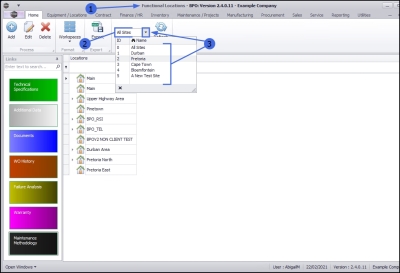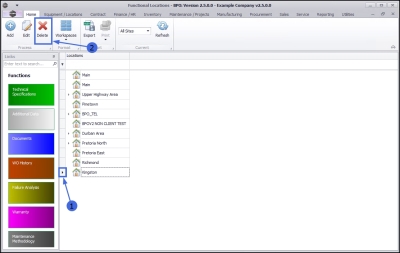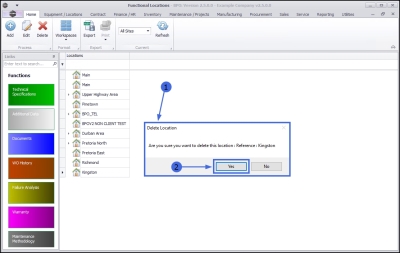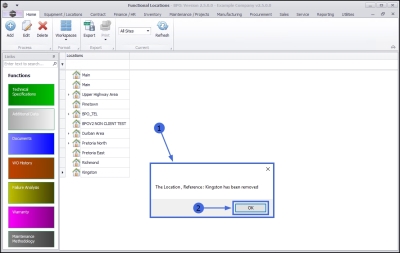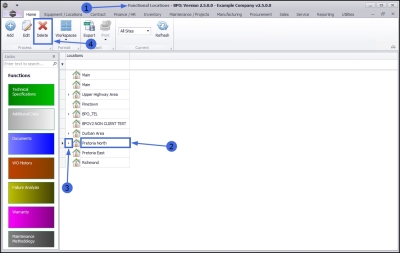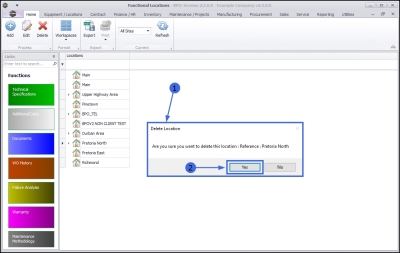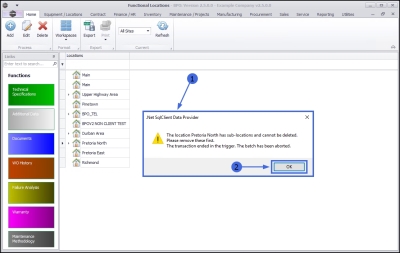We are currently updating our site; thank you for your patience.
Locations
Functional Locations - Delete a Functional Location
A functional location represents the place at which a maintenance task is to be performed.
Locations can be deleted under the following conditions:
Locations may be prevented from being deleted for the following reason:
- There may be sub-locations linked to the main location being deleted. These sub-locations will need to be deleted first, before the main location can be deleted.
| Ribbon Access: Equipment / Locations > Functional Locations |
The Functional Locations listing screen will be displayed.
Select the Site
- The Site filter will be set according to your company configuration.
- You do not need to select a specific site, however if you wish to narrow your filter parameters, you can click on the drop-down arrow and select a particular site from the list.
Delete Main Location
Select Location
- Select the row of the main location, that you wish to delete.
Delete Main Location
- Click on Delete.
Confirm Deletion
- A Delete Location message box will pop up with the following prompt:
- Are you sure you want to delete this location: Reference: []?
- Click on Yes.
- A second message box will pop up advising the following:
- The Location, Reference: [] has been removed.
- Click on OK.
- The deleted main location will be removed from the tree view.
Main Location Deletion Preventions
A main location cannot be deleted if it is currently a parent location and contains one or more sub-locations - these must be deleted first.
Select Parent Location
- In the Functional Locations screen,
- Select a main location that is the parent location of one or more sub-locations.
- This is indicated by the expand icon next to the main location name.
Delete Parent Location
- Click on Delete.
Confirm Parent Location Deletion
- A Delete Location message box will pop with the following prompt:
- Are you sure you want to delete this location: Reference: []?
- Click on Yes.
Delete Error Message
- An error message will pop up with the following prompt:
- The location [] has sub-locations and cannot be deleted. Please remove these first. The transaction ended in the trigger. The Batch has been aborted.
- Click on OK.
- The message will disappear, and the parent location will remain linked in the tree view.
- You will need to expand the main parent location and remove each sub-location, before being able to delete this main location.
MNU.001.010